Safari vs. Chrome: The best browser for Apple users in 2025
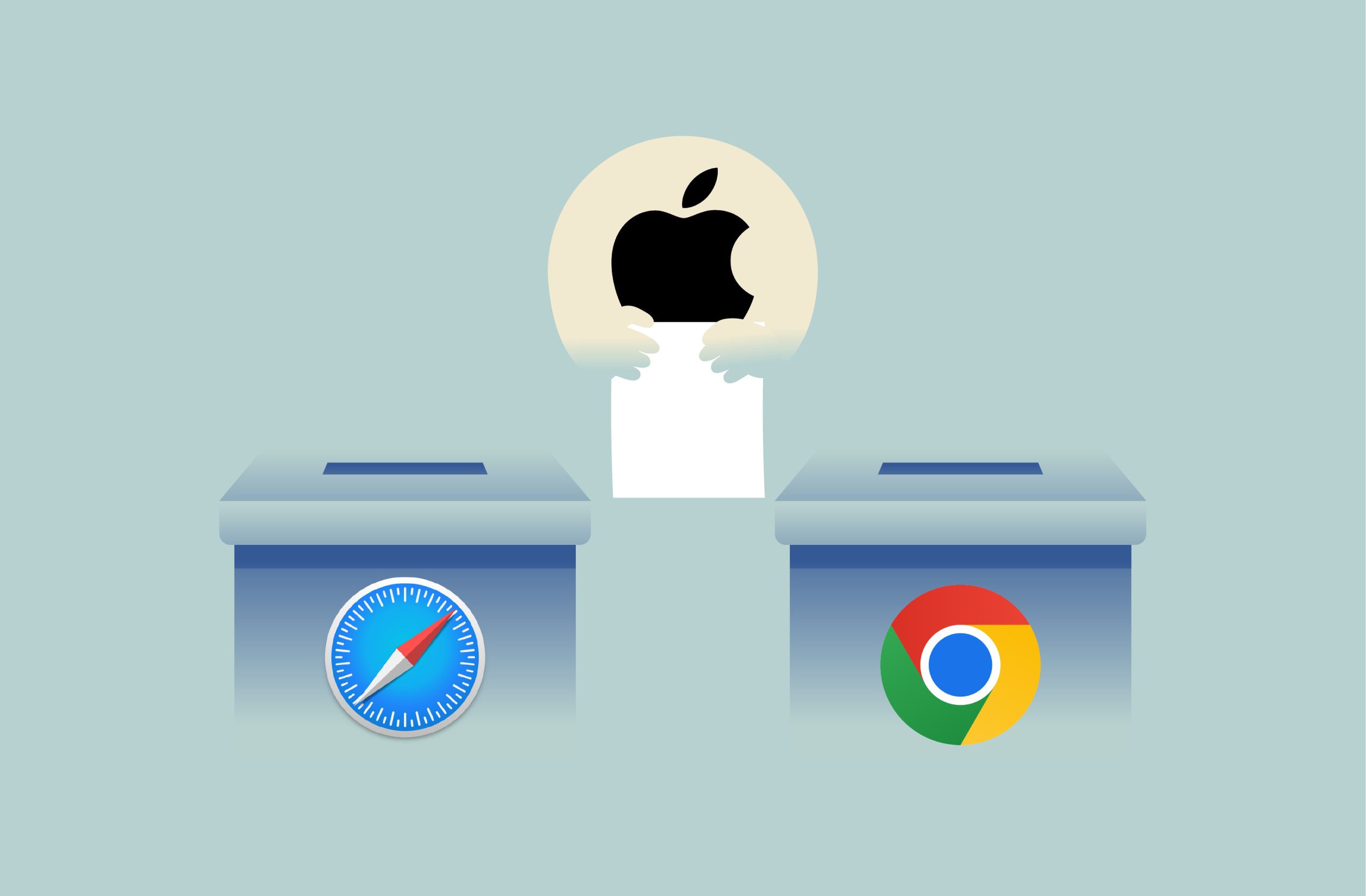
If you’re using a Mac or an iPhone, chances are you’ve used both Safari and Chrome at one time or another. Both browsers are fast, polished, and packed with features, but they take quite different approaches.
Safari is lean and tightly integrated into Apple’s ecosystem, designed to save resources and protect your privacy. Chrome is cross-platform and endlessly customizable, but it’s also heavier on system resources, especially on Mac.
Neither is clearly better across the board, so it depends on what you value: speed, privacy, extensions, battery life, or cross-device syncing. This comparison cuts through the noise and focuses on what really matters.
Quick comparison table: Safari vs. Chrome at a glance
| Feature | Safari | Chrome |
| Default integration | Pre-installed on all Apple devices | Requires manual installation |
| Performance on macOS | Optimized for Apple hardware; faster and uses less RAM | Heavier on Mac and iOS resources |
| Extensions | Fewer available; App Store only | Wide variety via Chrome Web Store |
| Cross-platform sync | Syncs across Apple devices via iCloud | Syncs across all devices via Google account |
| Privacy features | Built-in tracking prevention, intelligent ad blocking | Offers privacy controls but is tied to Google ecosystem |
| User interface | Minimalist, Apple-style design | Customizable, with more controls and settings |
| Developer tools | Good tools for the Apple ecosystem | Industry-standard dev tools |
| Website compatibility | May occasionally have issues with web apps | Broad compatibility across most sites |
Performance comparison: Speed, RAM, and battery
Below is a breakdown of how Safari and Chrome compare when it comes to speed, memory usage, and battery consumption on Apple devices.
Which browser is faster on Mac and iPhone?
We ran a Speedometer 2.1 test on a MacBook Air with an M2 chip to get a better idea of how each browser performs. Safari scored 621 runs per minute.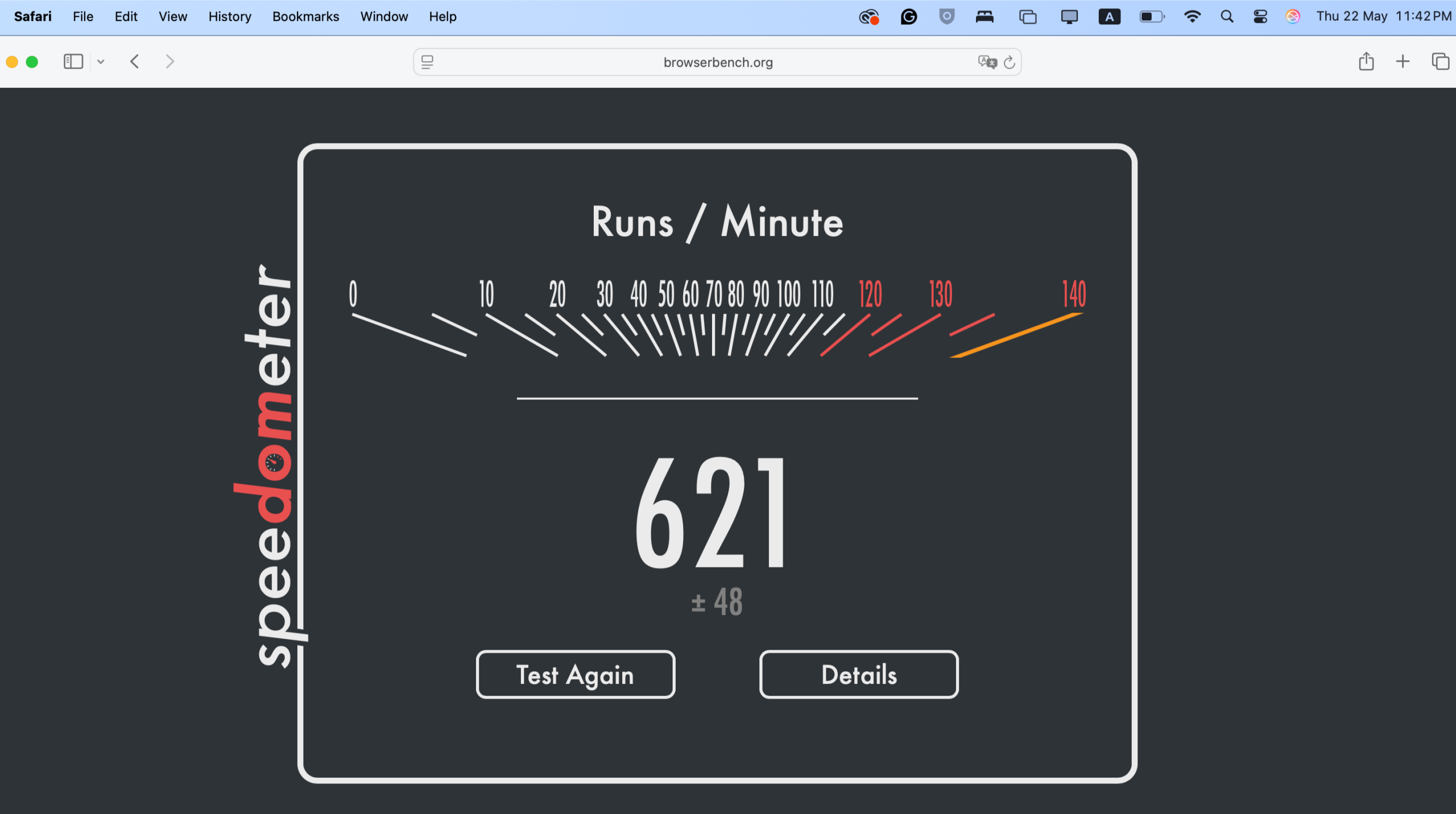 Chrome, on the other hand, reached 521. That’s a noticeable difference, especially if you use web apps often.
Chrome, on the other hand, reached 521. That’s a noticeable difference, especially if you use web apps often.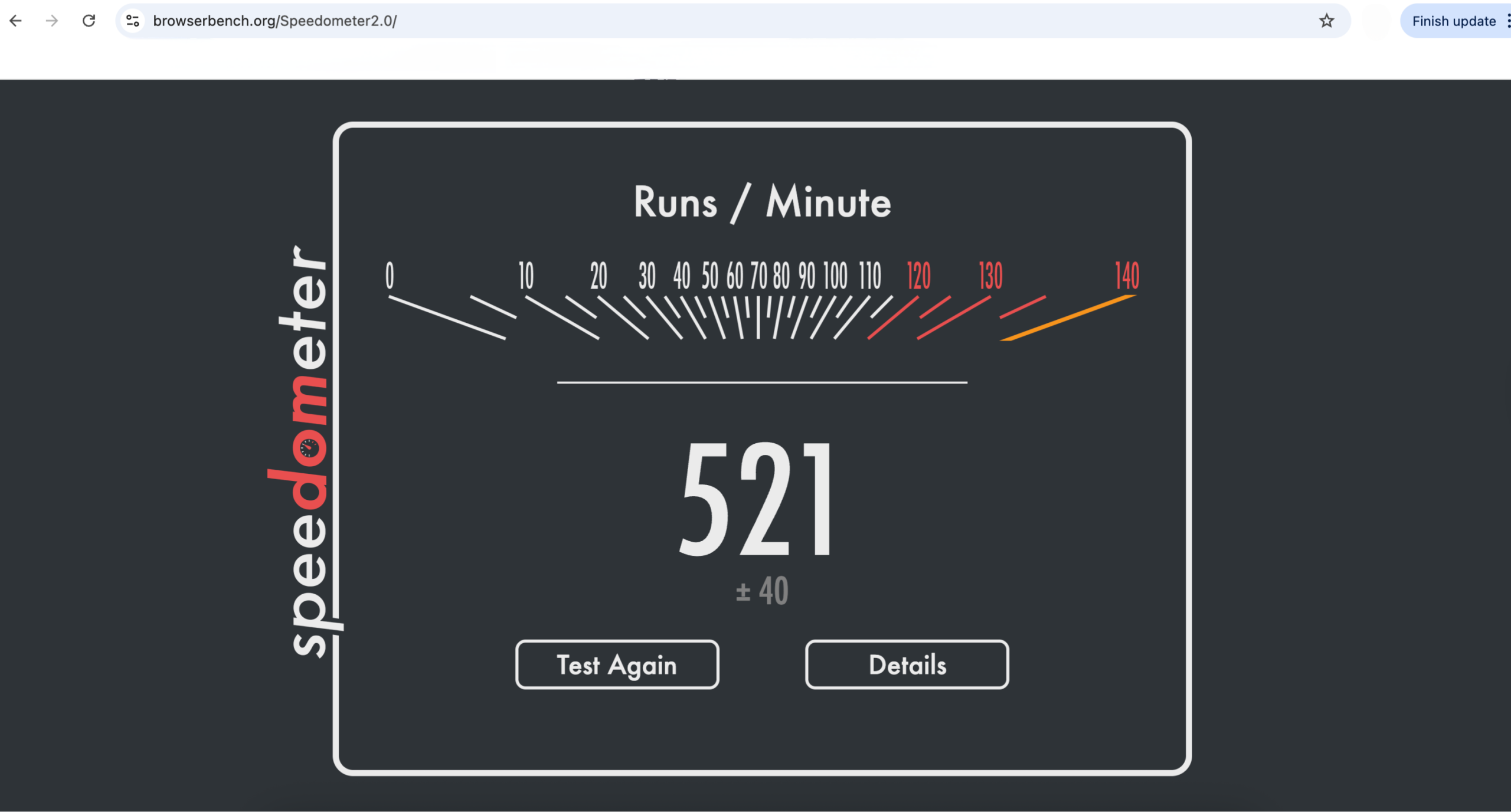 Both browsers feel fast for everyday use, but Safari was clearly more responsive in this test. Since it’s optimized for Apple hardware, it handles animations and scripts with less lag and better efficiency overall.
Both browsers feel fast for everyday use, but Safari was clearly more responsive in this test. Since it’s optimized for Apple hardware, it handles animations and scripts with less lag and better efficiency overall.
We also ran the Speedometer 2.1 test on Safari using an iPhone 15 Pro Max. Safari scored 513 runs per minute, showing excellent performance for interactive web apps and smooth browsing.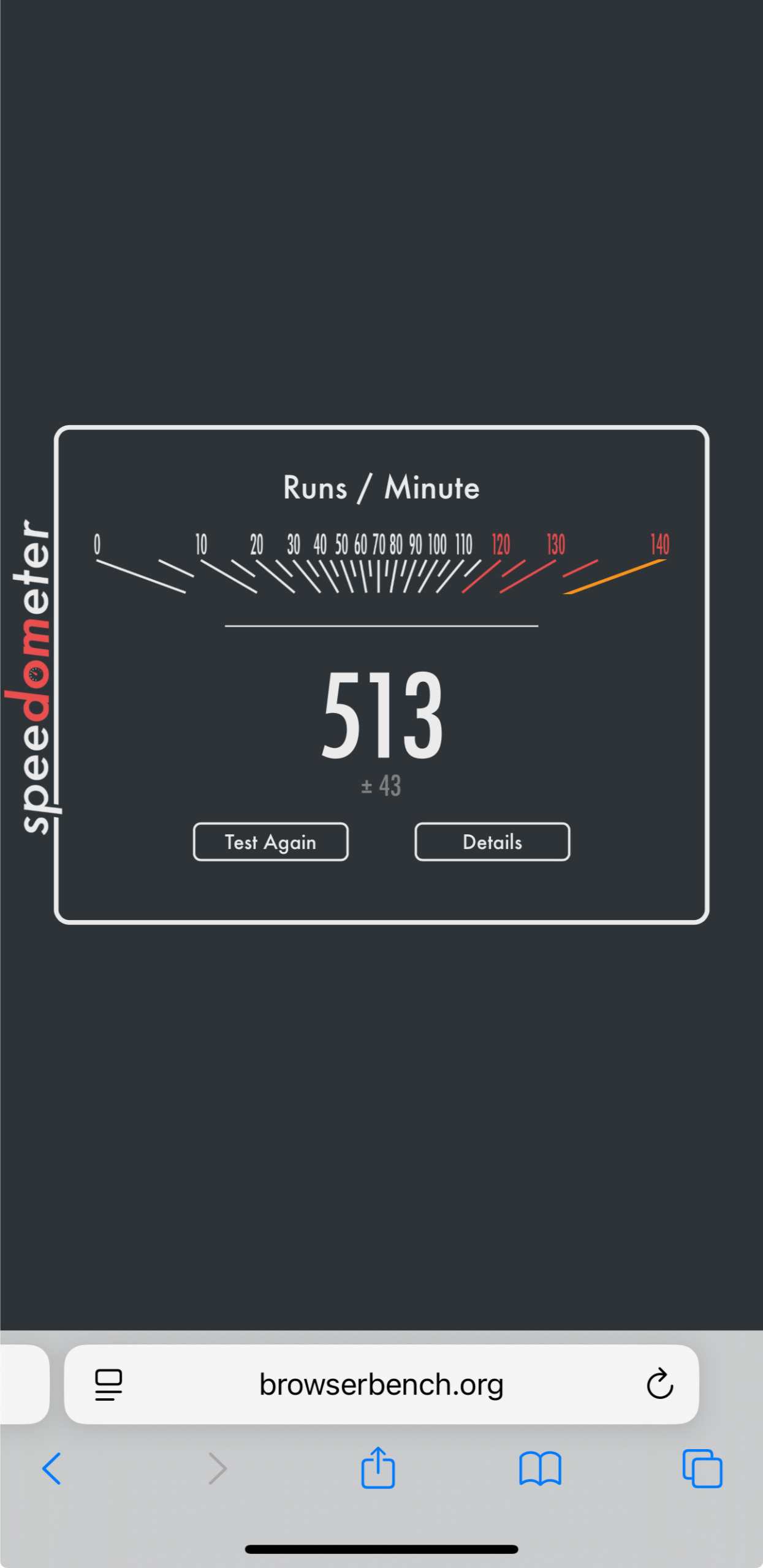 Chrome scored 381 runs per minute, which is noticeably slower than Safari. It still felt smooth for everyday use, but it wasn’t as snappy as Safari.
Chrome scored 381 runs per minute, which is noticeably slower than Safari. It still felt smooth for everyday use, but it wasn’t as snappy as Safari.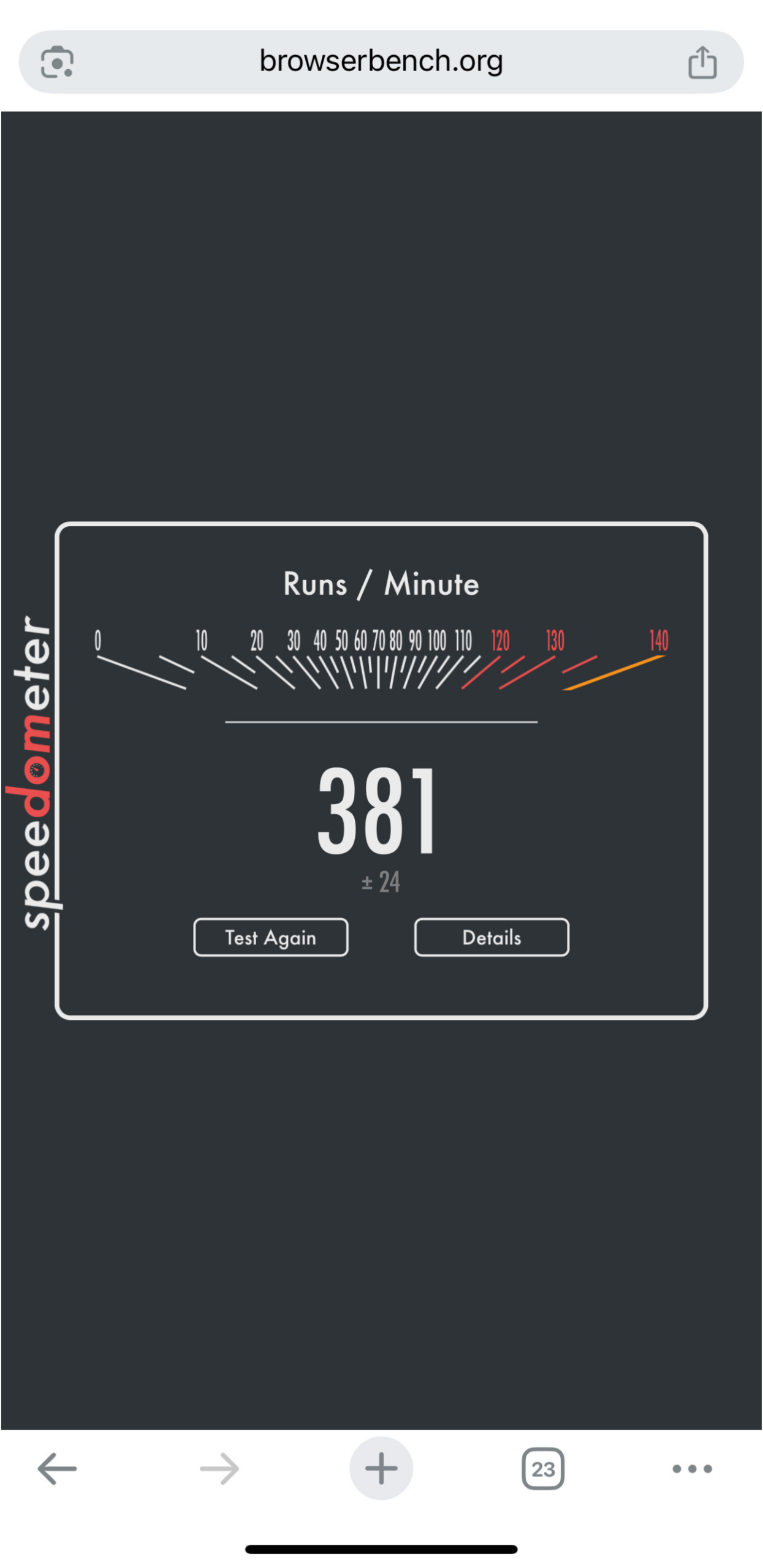 Safari’s deeper integration with the Apple ecosystem helps it stay leaner and more efficient on iOS too, giving it the edge in mobile performance.
Safari’s deeper integration with the Apple ecosystem helps it stay leaner and more efficient on iOS too, giving it the edge in mobile performance.
RAM usage: Safari’s efficiency vs. Chrome’s consumption
To see how both browsers handle memory, we ran a simple test on a MacBook Air with an M2 chip and 8GB of RAM. Note that it’s not possible to test RAM usage for individual apps on iOS.
On macOS, we opened the same 10 websites in Safari and Chrome, then checked memory usage via Activity Monitor.
In Chrome, total memory usage exceeded 3GB, spread across the main process and multiple helper and renderer processes.
In Safari, the same 10 tabs used around 2.5GB, including the main Safari process, graphics, and individual site threads.
While both browsers remained responsive, Safari showed more efficient memory management overall. Chrome’s architecture isolates each tab into a heavier, separate process, which adds up quickly in RAM consumption. In contrast, Safari grouped memory more effectively and used fewer helper threads.
If you tend to keep lots of tabs open or use a Mac with limited RAM, Safari will likely offer a smoother and more stable experience.
Battery life impact on laptops and mobile devices
We ran a 30-minute browsing test using the same Mac and iPhone models to see how Safari and Chrome compare. You can do this on Mac and iOS by going to your Settings and finding the Battery option.
On Mac, Safari and Chrome each dropped about 4% of battery life in 30 minutes of continuous browsing. This short test didn’t show a big difference, aligning with the general consensus that Chrome has managed to close the energy efficiency gap in recent years.
On iPhone, Safari used about 3% of the battery in 30 minutes, and Chrome used about 2% of the battery in the same timeframe. Overall, both browsers had a pretty similar battery drain for casual use, though anecdotal evidence online suggests some iPhone users experience higher battery drain with Chrome.
Features breakdown
Safari and Chrome offer different sets of features that reflect their core priorities: Apple ecosystem integration for Safari and cross-platform flexibility for Chrome.
Customization
Chrome offers many ways to make the browser feel more like your own. You can switch themes, set custom backgrounds, group your tabs, and rearrange toolbar items to match your workflow. It’s built for flexibility, which is great if you like to tweak your setup or add extra tools.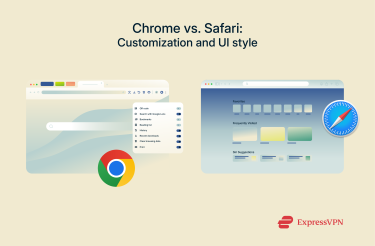 Safari keeps things more straightforward. The interface follows Apple’s design language: clean, minimal, and consistent across devices. You can customize your start page and a few visual elements, but it’s not meant to be heavily personalized. Instead, it focuses on simplicity.
Safari keeps things more straightforward. The interface follows Apple’s design language: clean, minimal, and consistent across devices. You can customize your start page and a few visual elements, but it’s not meant to be heavily personalized. Instead, it focuses on simplicity.
Browser extensions on desktop and mobile
Chrome has a huge collection of extensions available on the Chrome Web Store, which add a lot of extra features on Mac. On iOS, Chrome extensions aren’t supported, so you won’t get the same level of customization on your phone or tablet.
Safari offers a smaller, curated set of extensions through the Mac App Store for desktop. On
iPhone and iPad, it also supports extensions, making it easy to keep the experience consistent across your Apple devices.
Sync across devices: Apple ecosystem vs. Google account
Safari syncs data like history, passwords, and bookmarks through iCloud. This integration is designed to work smoothly across Apple’s ecosystem, between Mac, iPhone, and iPad.
Chrome uses your Google account to sync information across devices. It works on macOS, iOS, Windows, Android, and more, so you can keep your data and browsing history consistent across non-Apple products as well.
Reading mode
Safari has a built-in reading mode that removes ads and clutter, making articles easier to read. You can open it from the address bar and customize the font size and background color to your liking.
Here’s how to use it:
- Open the webpage you want to read in Safari.
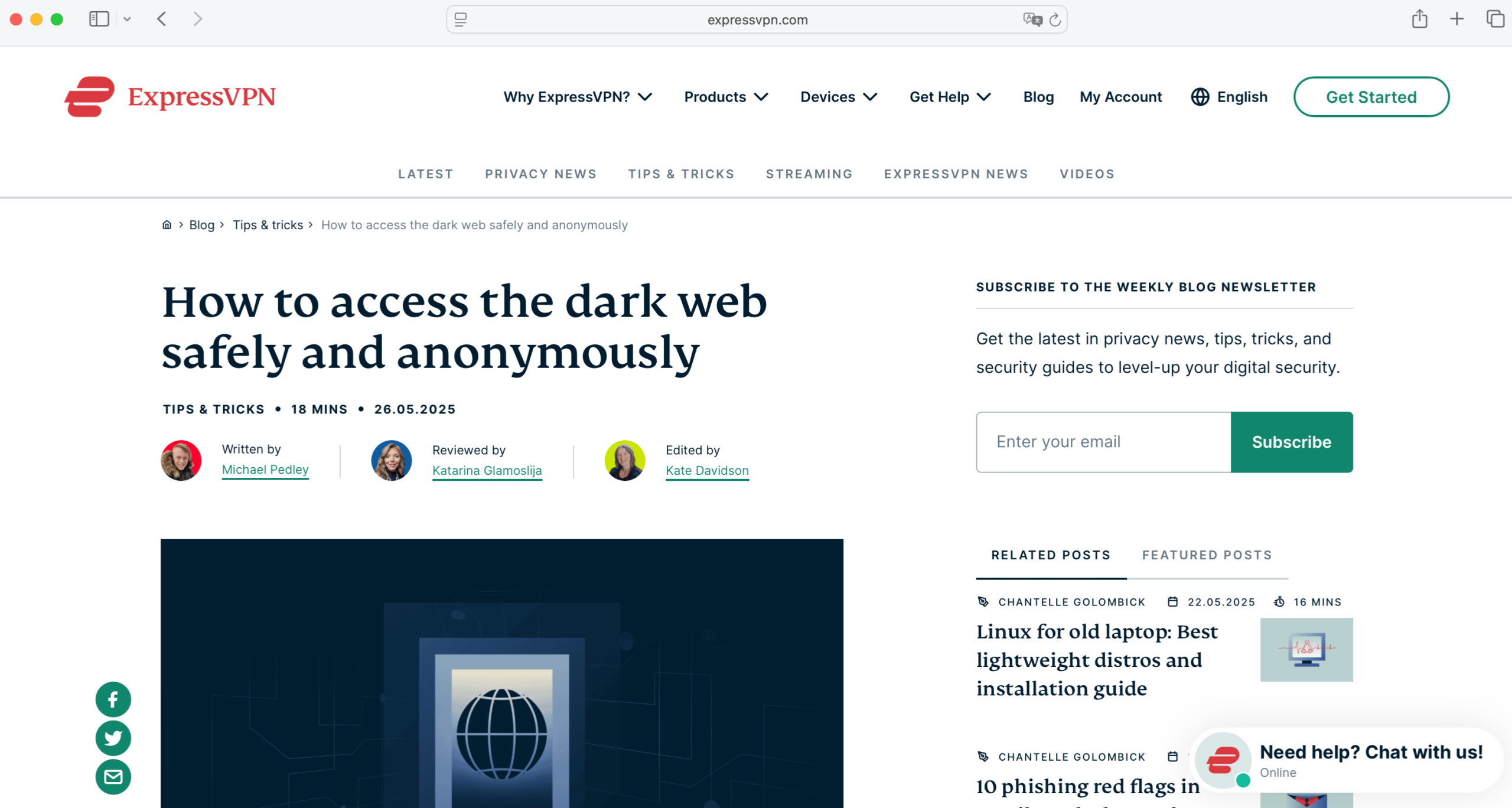
- Look for the Reader View icon on the left side of the address bar and click on it.
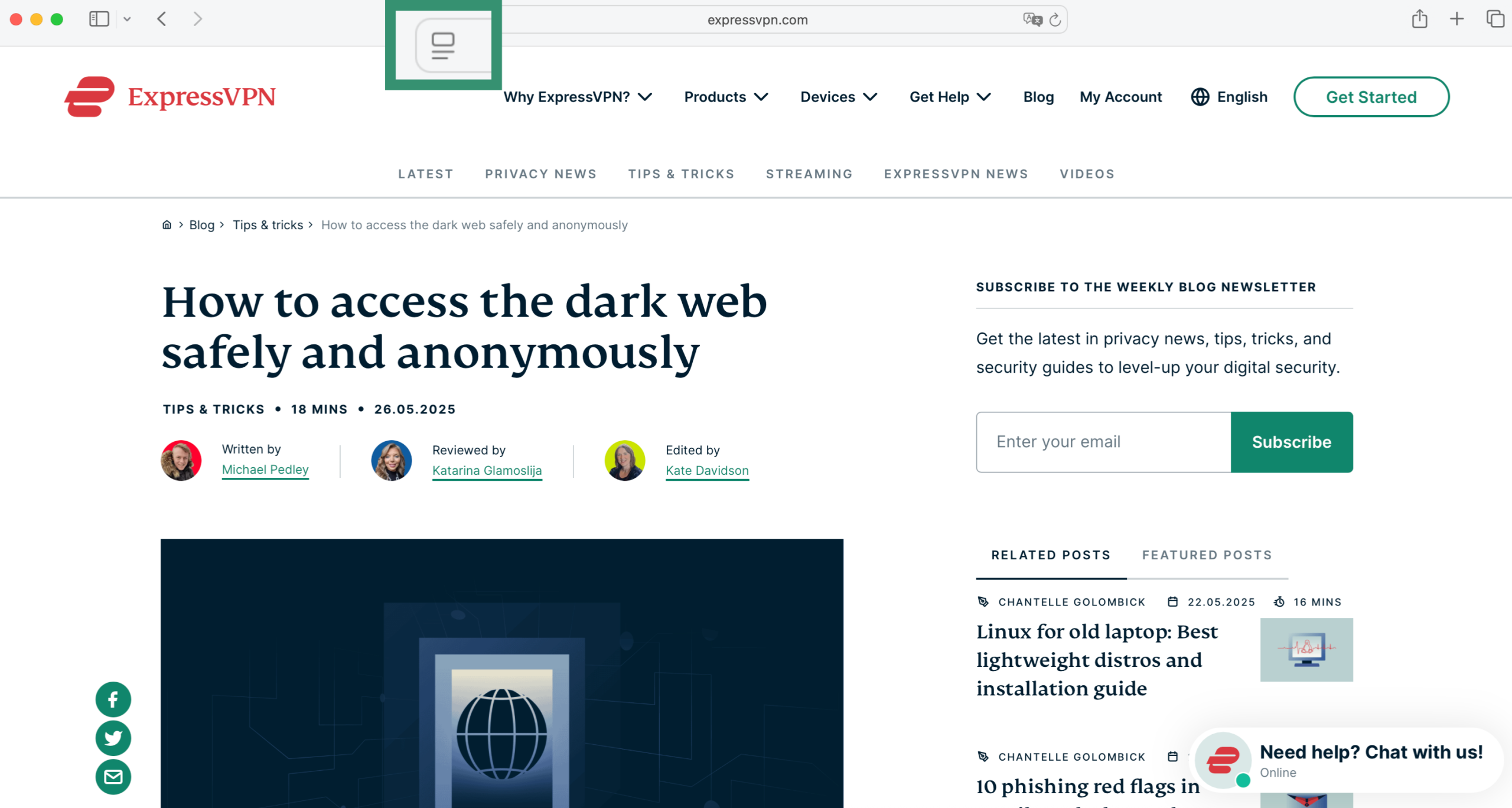
- Select Show Reader.
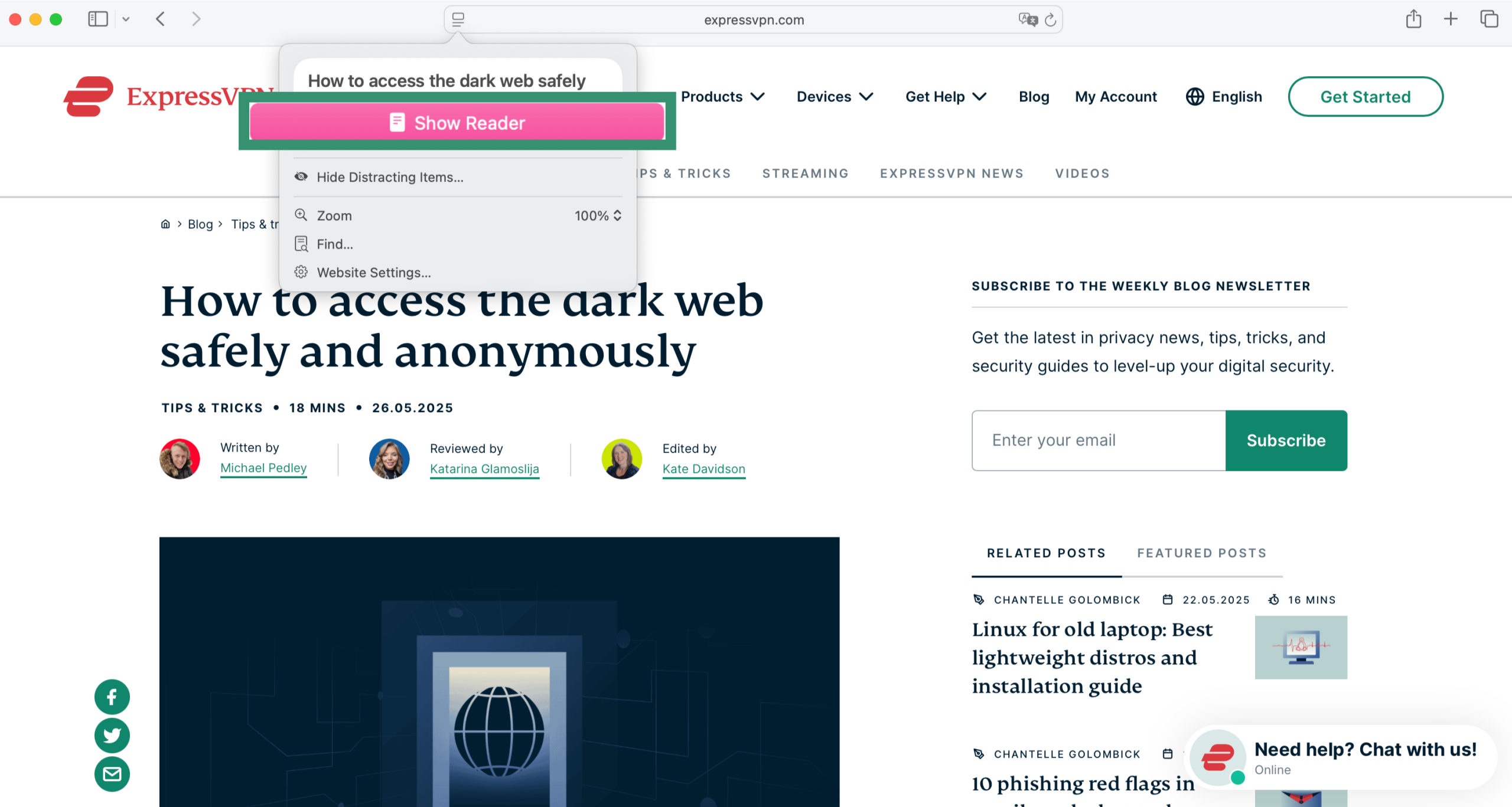
- Click the icon in the address bar again to adjust the font size and background color.
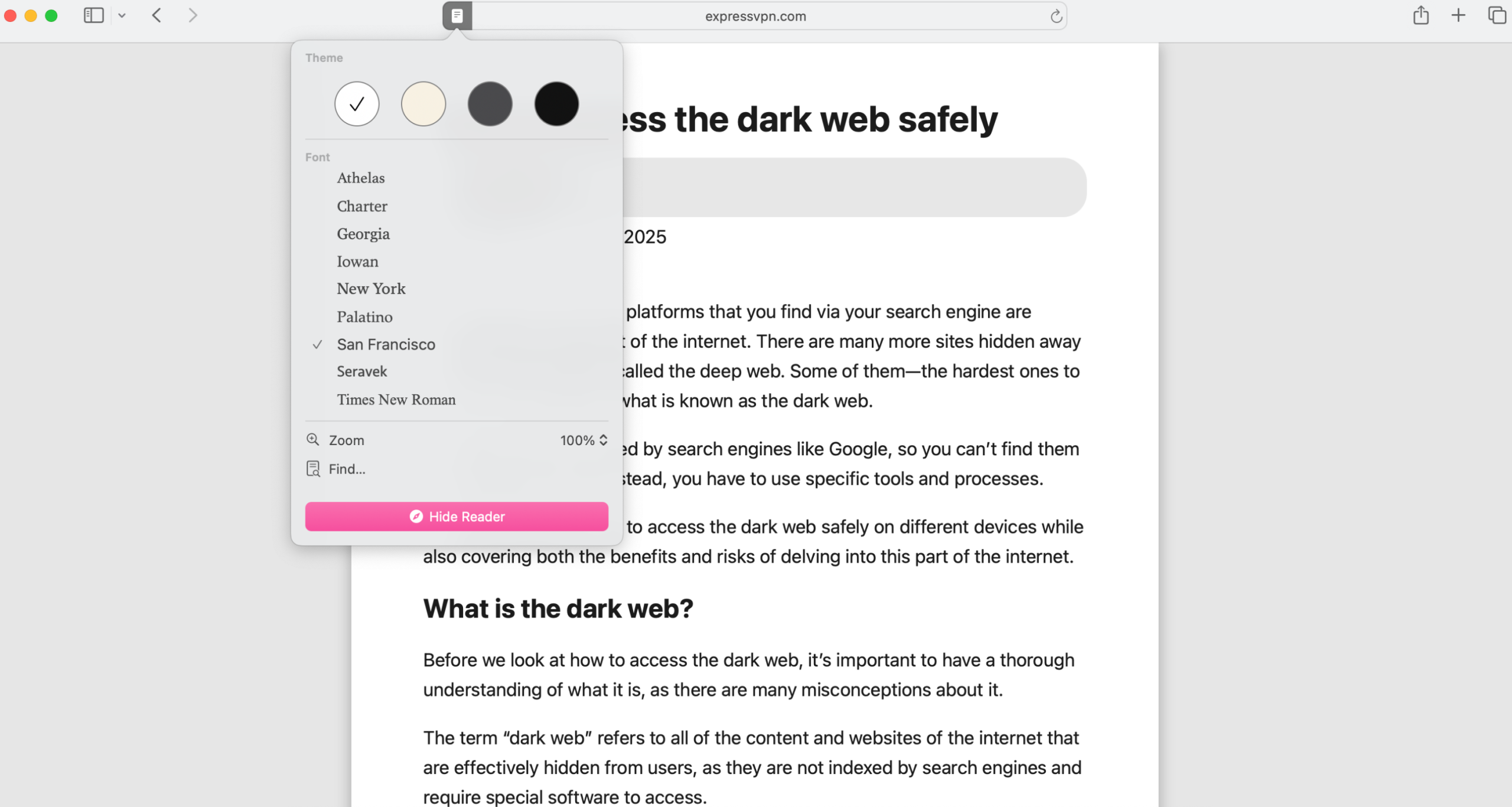
Note that on newer versions of Safari, the reader view icon may not be visible in the address bar, but you can still access it in the View menu via the Show Reader option or through the command “Shift+Command+R.”
Chrome also has a reading mode, but it opens in a smaller sidebar instead of full-screen. While it works, many users find it less convenient and intuitive than Safari’s Reader View.
Voice search
When it comes to voice search, both Safari and Chrome let you use voice input when searching the web through Google. On Mac, you just go to google.com and click the microphone icon on the right.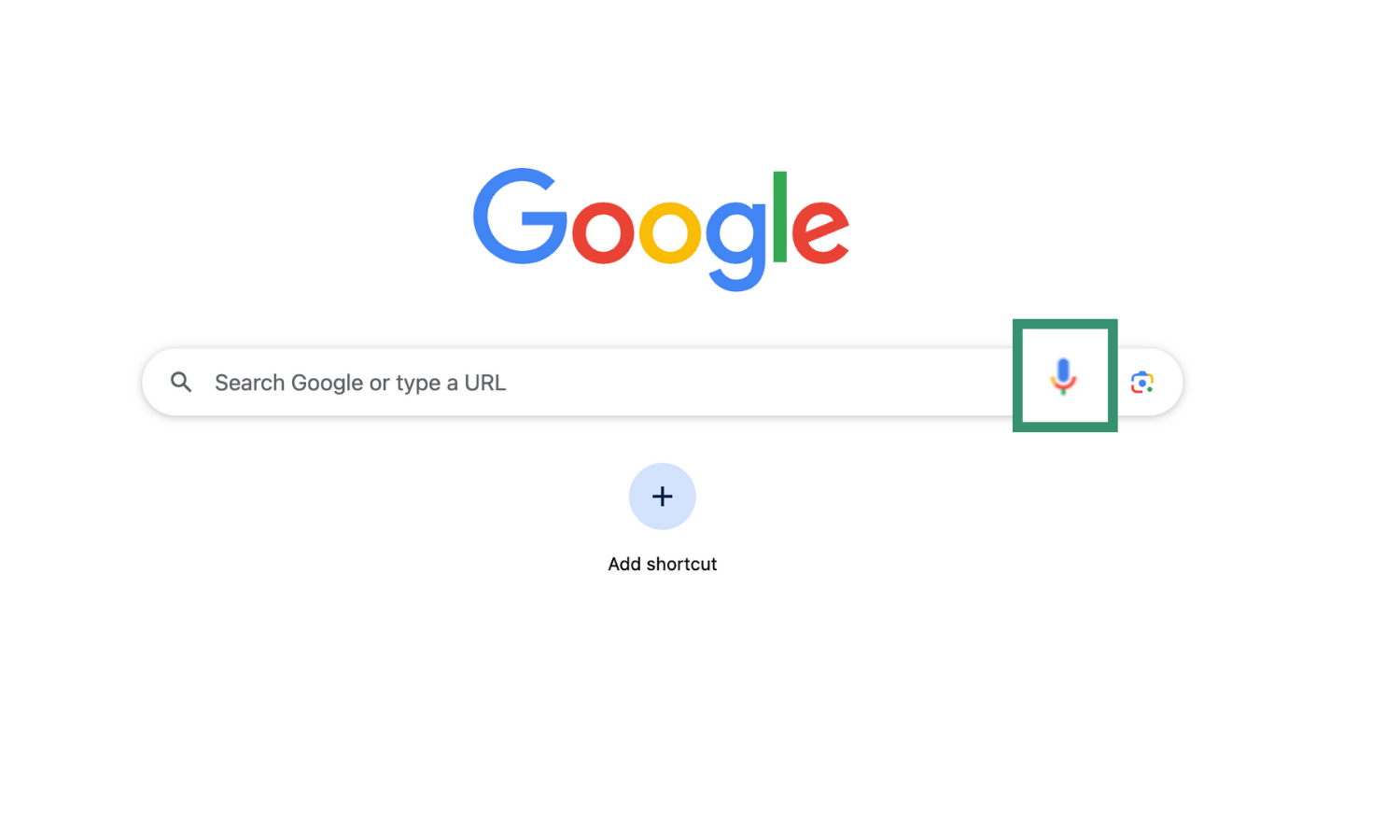 To voice search on Chrome on iPhone:
To voice search on Chrome on iPhone:
- Open Chrome and tap the address bar.
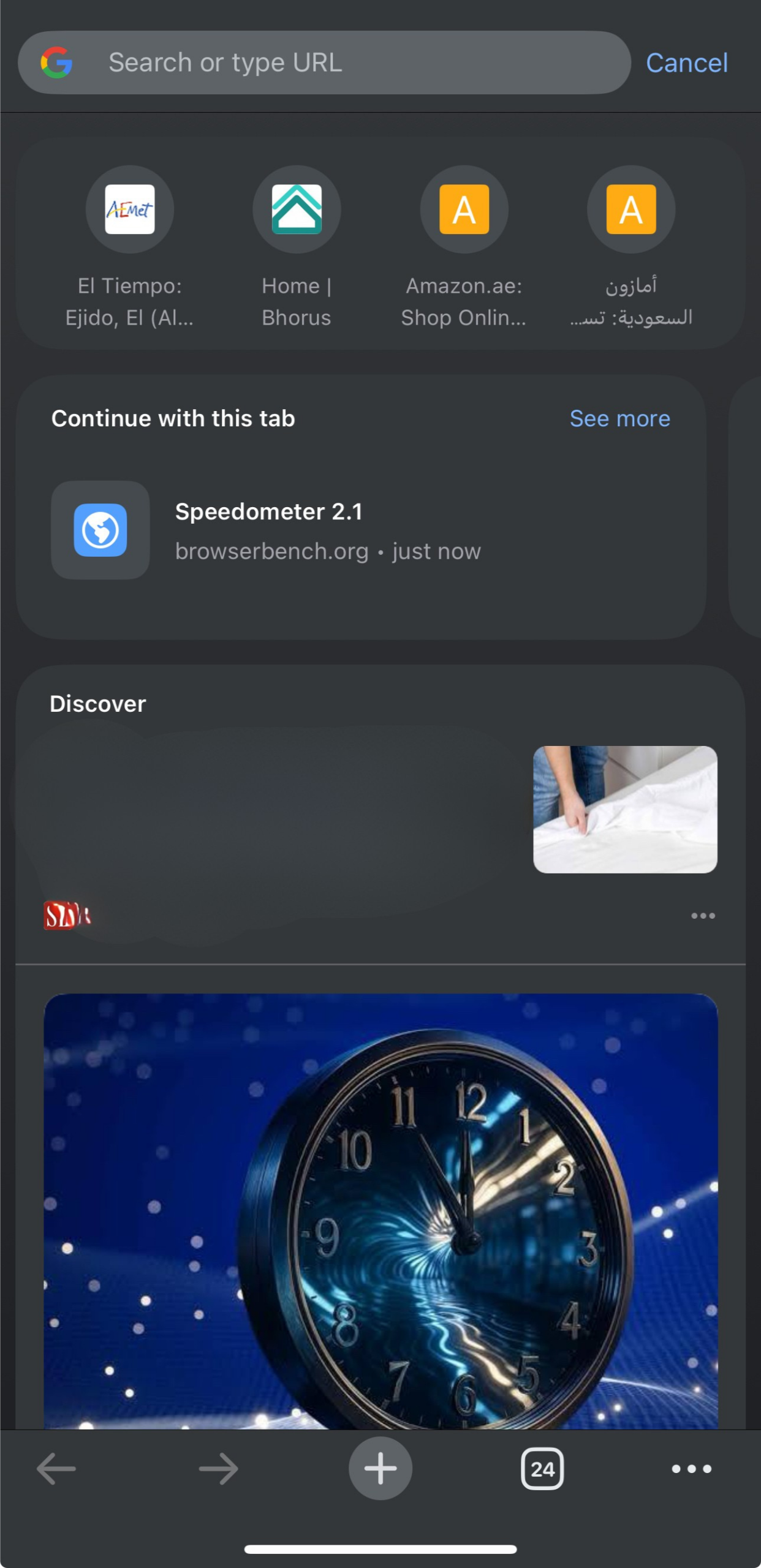
- Tap the microphone icon on the top left of the keyboard, then speak your query.
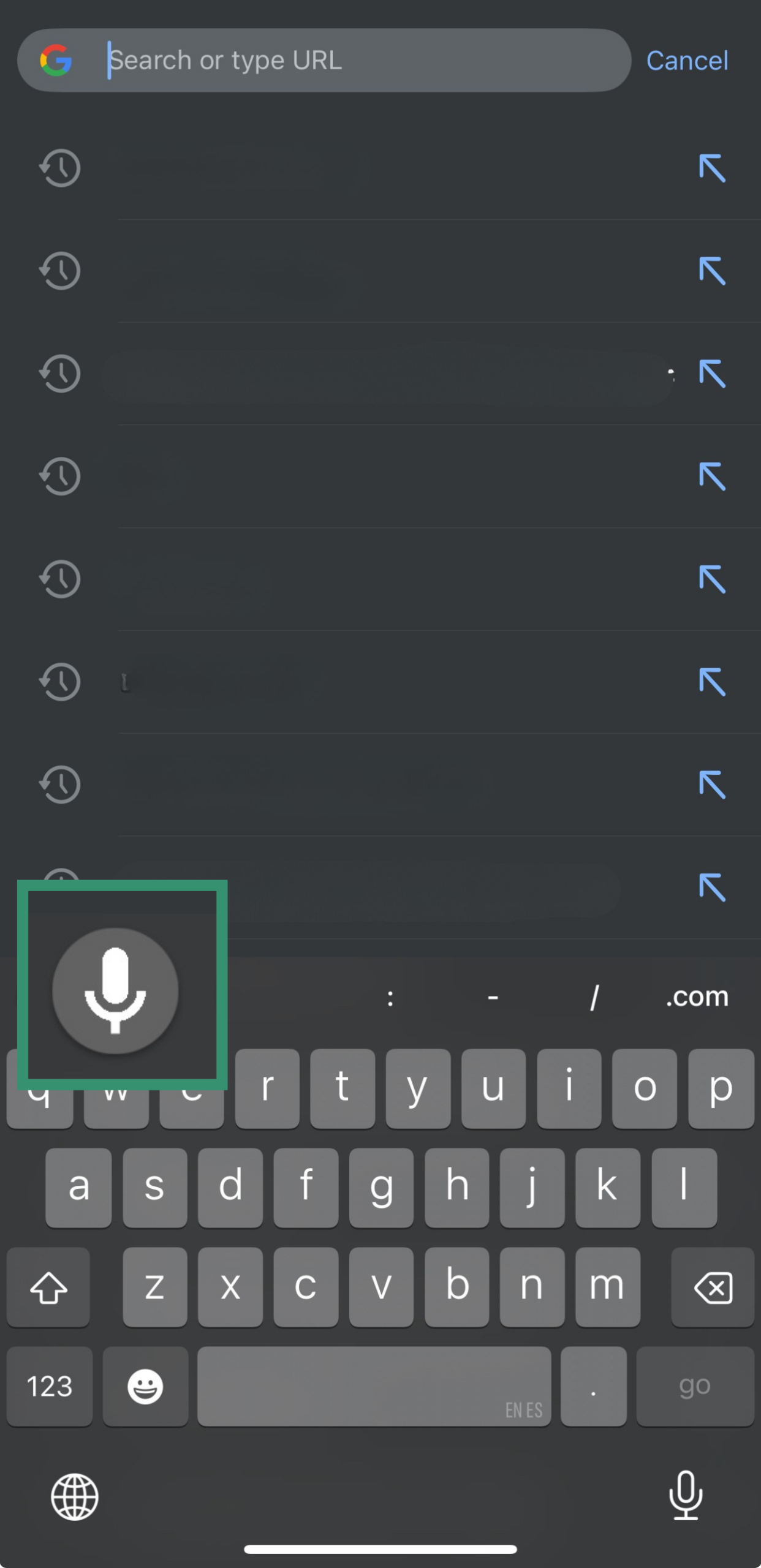
Safari voice search on iPhone is equally simple: you just tap the address bar and then the microphone icon on the keyboard to speak your search.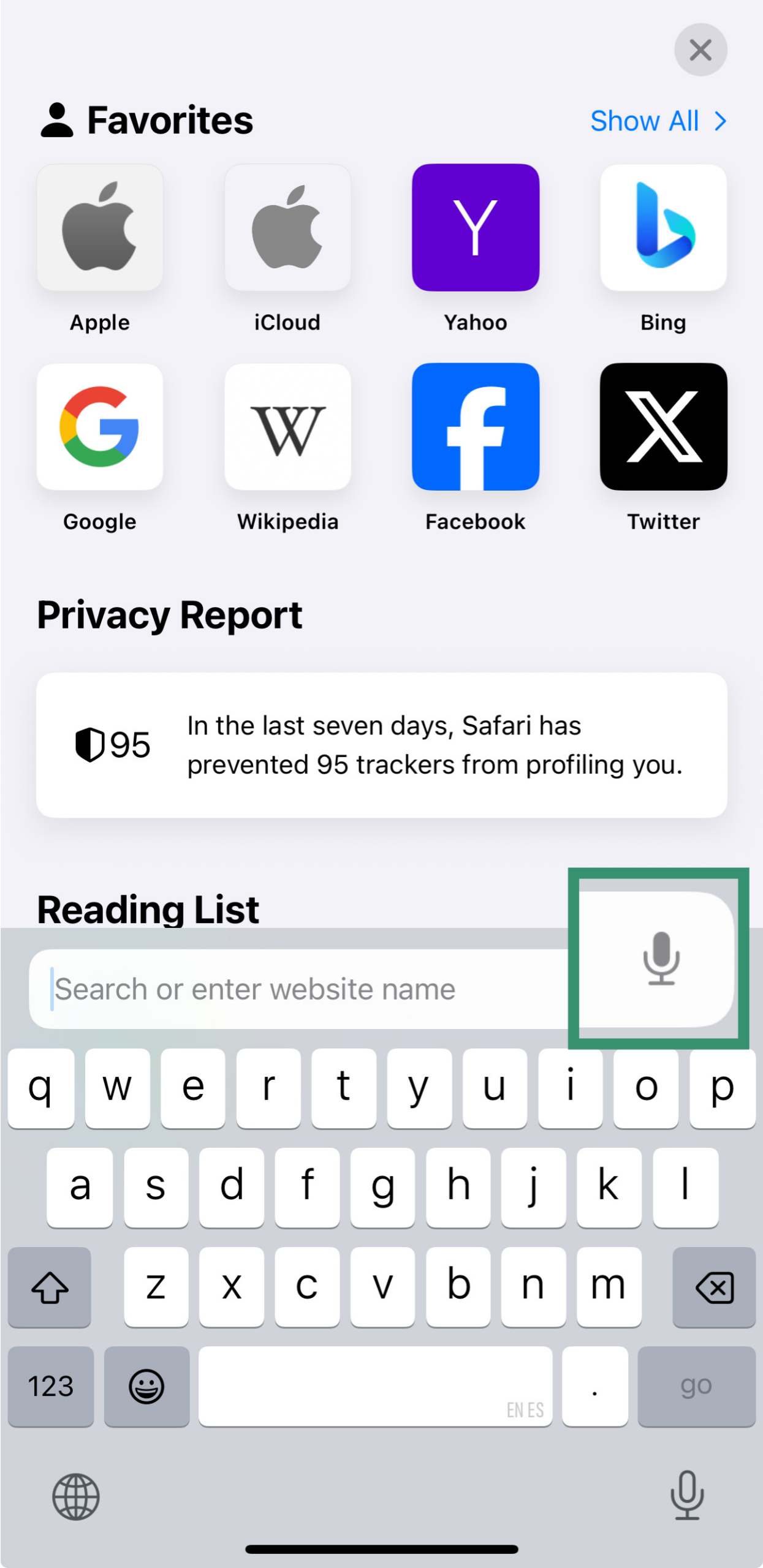
Translation tools
Translation tools are where Chrome really stands out, thanks to its integration with Google Translate. It automatically detects when a page is in a language other than your preferred language and offers to translate it on the spot.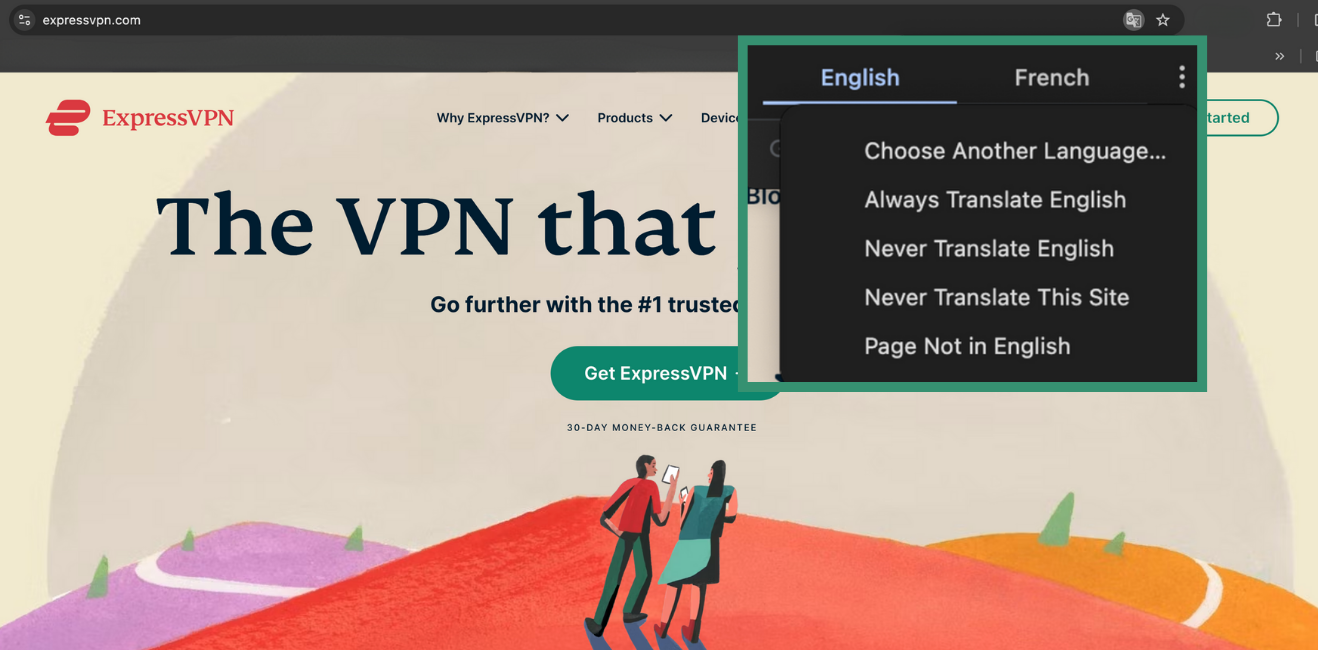 Safari can translate pages, too, but you have to activate it manually. To do this, click on the “View” menu, then on “Translation.” Safari then translates the page into your preferred language, but you’ll need to repeat the step if you visit other foreign-language pages, so it’s a bit less convenient than Chrome’s built-in translation.
Safari can translate pages, too, but you have to activate it manually. To do this, click on the “View” menu, then on “Translation.” Safari then translates the page into your preferred language, but you’ll need to repeat the step if you visit other foreign-language pages, so it’s a bit less convenient than Chrome’s built-in translation.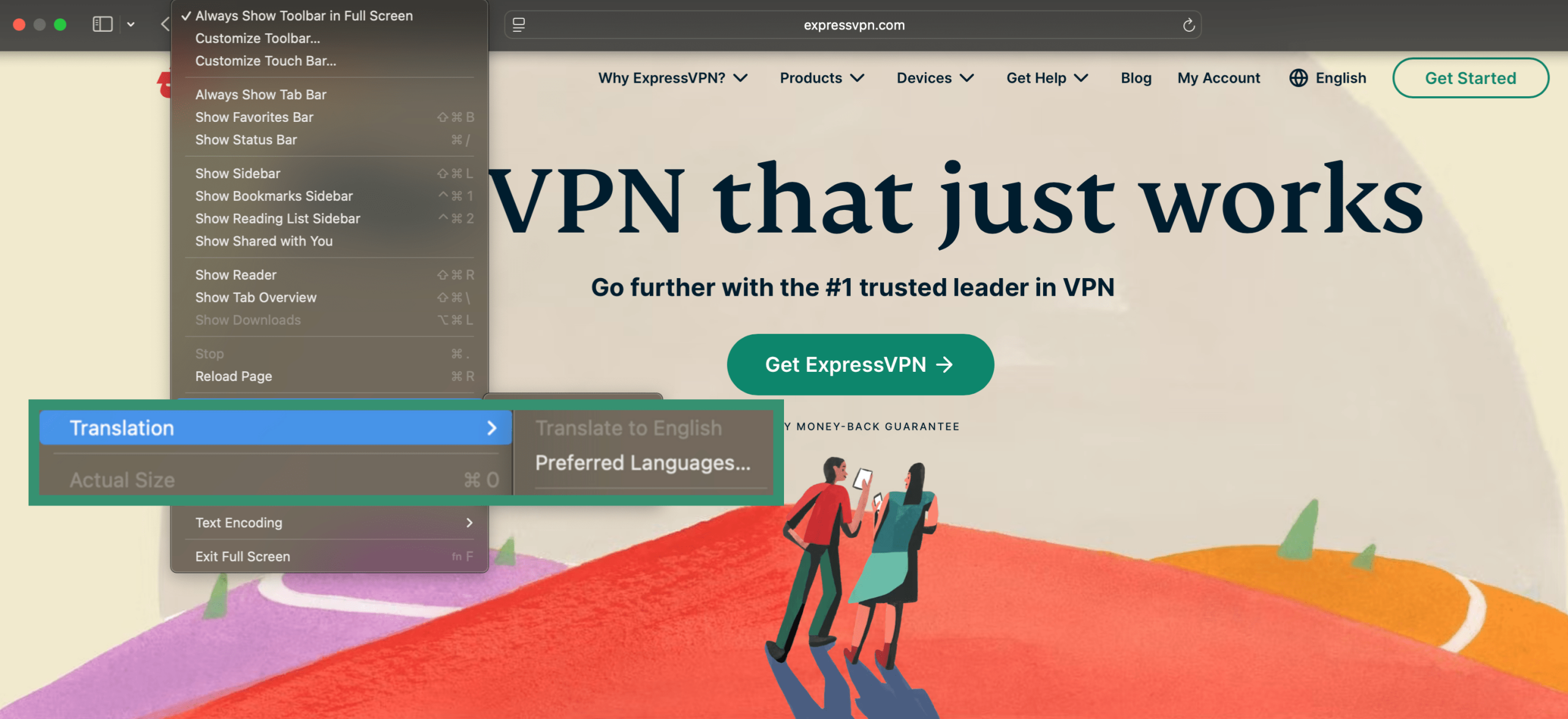
Profiles
Safari and Chrome handle user profiles differently. On Chrome, if you have multiple Google accounts, it’s easy to sign into each separately and keep your bookmarks, extensions, history, and settings distinct. Each profile opens in a separate window, making it ideal for shared devices or separating work and personal browsing.
Safari lets you set up multiple profiles for different purposes, like work and personal, but these are all within the same Apple ID. You can assign different tab groups, extensions, and cookies to each profile, but they’re more limited in customization than Chrome’s full-profile environments.
Overall, Chrome prioritizes multi-user functionality and flexibility, while Safari emphasizes streamlined separation for a single user.
Privacy and security: Which browser protects you better?
Privacy and security are key areas where Safari and Chrome take different paths. Each handles tracking, data protection, and safety features in its own way.
Tracker blocking and ad privacy
Safari puts a strong focus on privacy. It blocks trackers by default and even shows users a detailed report on the homepage of what was stopped from following them around the web.
Chrome offers some privacy controls, too, but it’s more limited by default and may require more manual setup. If you want to adjust Chrome’s privacy settings, here’s how to find them.
On Mac:
- Open Chrome and click the three-dot menu.
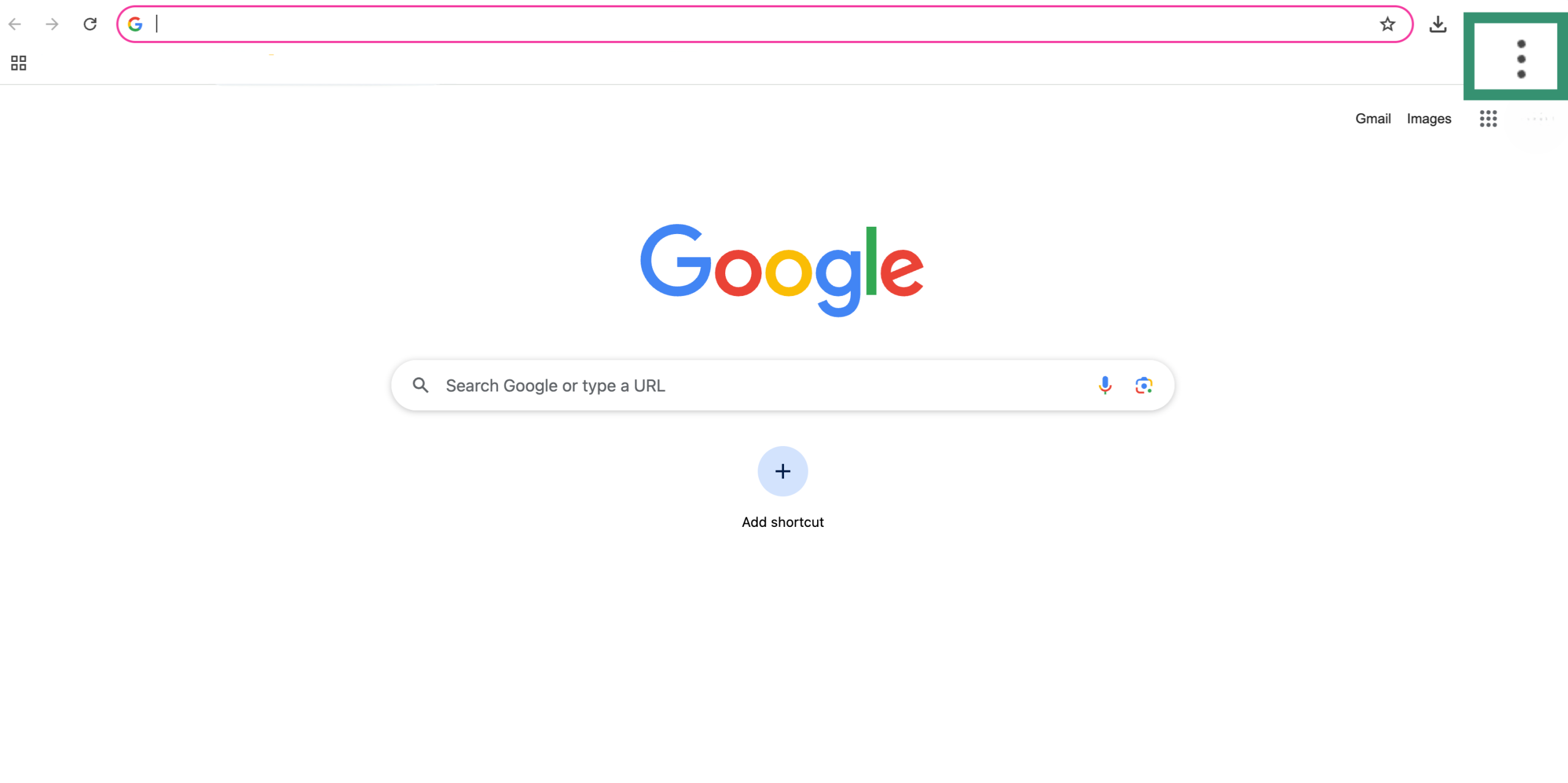
- Go to Settings.
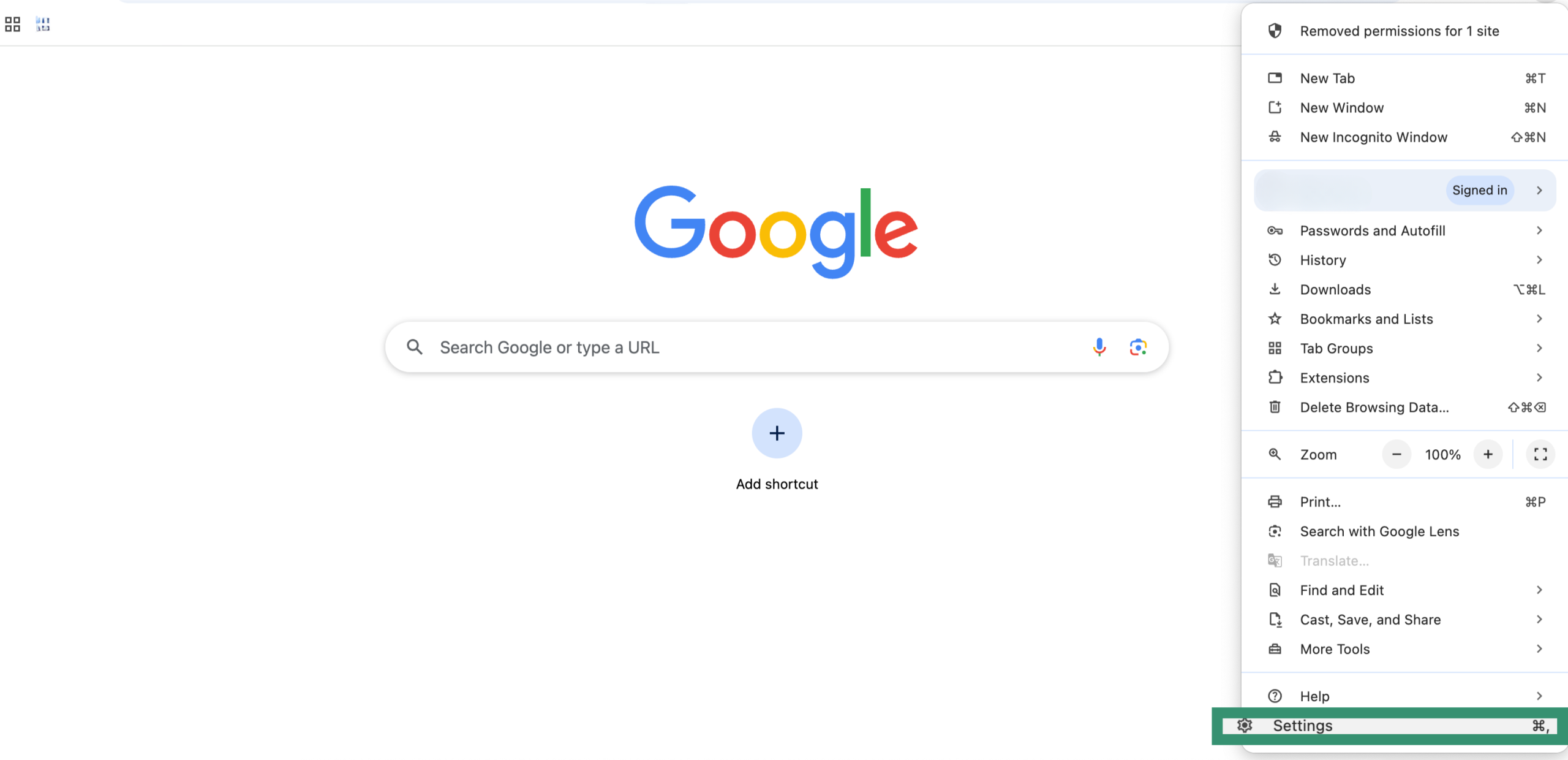
- In the left menu, go to Privacy and security.
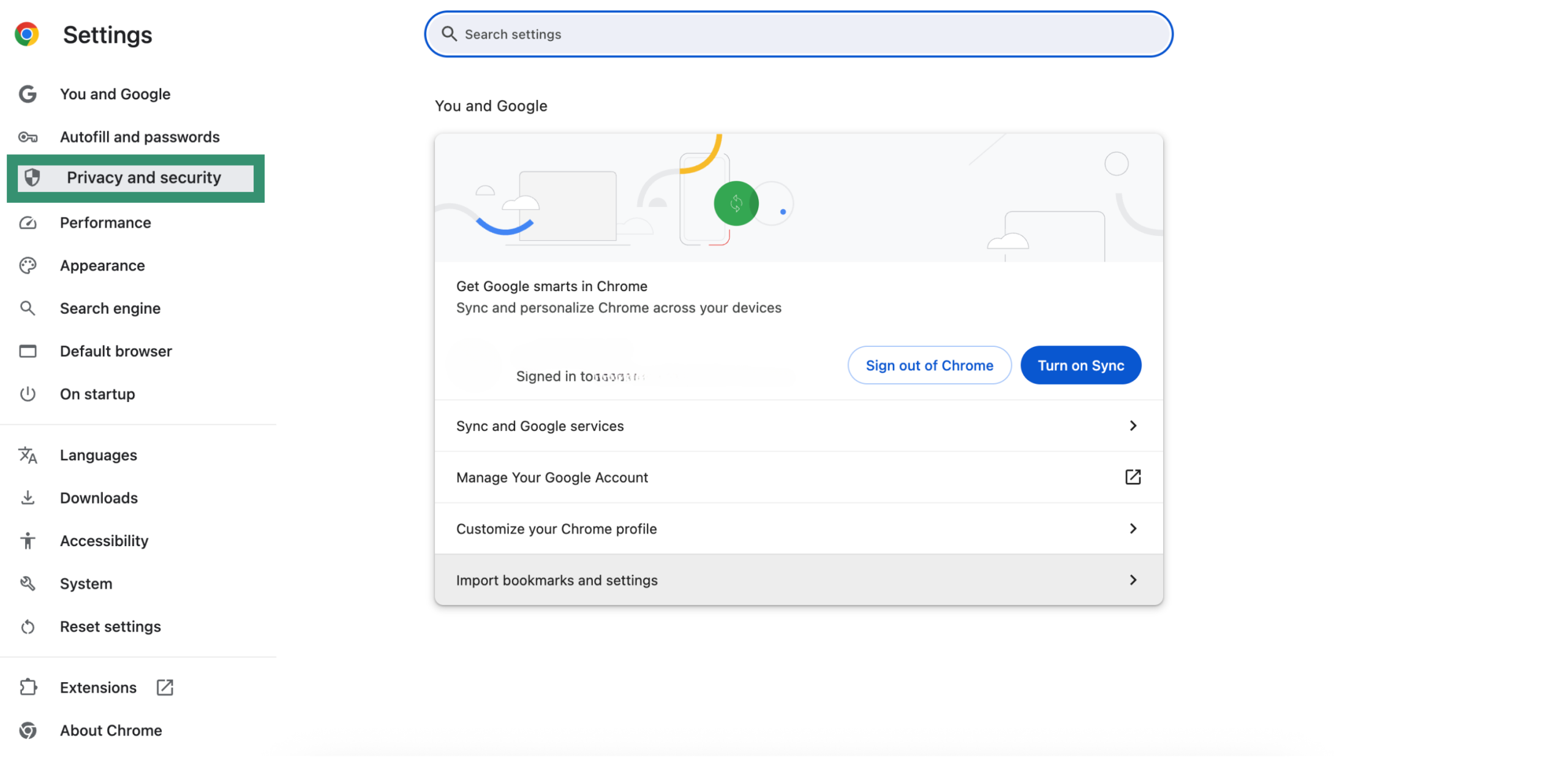
Here you can:
- Block third-party cookies
- Control site tracking permissions
- Adjust ad-related settings
- Clear browsing data
The process is the same on iOS, and you can choose to lock Incognito tabs when closing Chrome, manage how links open in Incognito, and activate lockdown mode for extra security.
See how different browsers stack up when it comes to privacy.
Built-in security features: Is Safari more secure?
Both Safari and Chrome offer strong built-in security features, but they take different approaches to privacy and protection. Here’s a breakdown of how each handles the security basics.
Phishing and malware
Chrome uses Google’s Safe Browsing service, which is updated continuously to provide real-time protection against new and emerging threats. Safari also uses Google’s Safe Browsing to identify dangerous sites, but Apple controls how and when updates are applied and they may be less frequent.
Third-party tracking and fingerprinting
Safari blocks third-party cookies by default and limits how long first-party cookies last. Intelligent tracking prevention (ITP) also reduces cross-site tracking and fingerprinting by sharing less information about your device. It even stops social widgets like Facebook Like buttons from tracking you unless you interact with them.
Chrome doesn’t block third-party cookies or fingerprinting by default, so you have to change those settings manually. That said, 1% of users have third-party cookies blocked by default as part of Chrome’s Privacy Sandbox testing, with further announcements to come.
Private Browsing vs. Incognito mode
Safari’s Private Browsing stops your history and search data from being saved and blocks known trackers and social media widgets for extra privacy. Chrome’s Incognito Mode also stops your local history and cookies from being saved, but it doesn’t block trackers or social widgets by default.
Password managers and passkeys
Safari uses iCloud Passwords and Keychain (now called Passwords on Mac), which encrypts your logins and passkeys and syncs them across your Apple devices. Chrome has Google Password Manager, which also encrypts and syncs your passwords across any devices where you’re signed into your Google account.
Both browsers support passkeys, which help you sign in securely without using traditional passwords and protect against phishing.
DNS over HTTPS (DoH)
Chrome includes an option in settings to turn on DoH, which encrypts the domain names of sites you visit so outsiders can’t see them. Safari doesn’t offer this in its browser settings; you have to set it up at the system level in macOS or iOS by installing a configuration profile.
Update frequency
Safari’s security updates come through macOS and iOS updates, so they’re less frequent, and it’s not always easy to see which of these updates relate specifically to Safari. Chrome updates its security features directly and more often (every 2-3 weeks), which helps it catch new threats faster.
Overall, Safari focuses on preventing your data from being shared in the first place by blocking trackers and limiting how sites can follow you. Chrome puts more emphasis on detecting and warning about threats, and it gives you more tools to manage security settings.
VPN compatibility and limitations
When it comes to VPN integration, both Safari and Chrome support VPNs like ExpressVPN, but with some differences.
Chrome users can install the ExpressVPN browser extension on Mac directly from the Chrome Web Store. This extension allows users to control the ExpressVPN app directly from Chrome.
Safari, on the other hand, doesn’t have a dedicated ExpressVPN browser extension. However, Safari users can still benefit from ExpressVPN on Mac and iOS by installing the app, which secures all internet traffic on the device, including Safari browsing.
It's important to note that the ExpressVPN browser extension requires the ExpressVPN app to be installed and running on your device. The extension simply acts as a remote control for the app.
User experience: Accessibility, navigation, and ease of use
A browser’s design affects how easy it is to use. Here’s how Safari and Chrome compare in navigation, accessibility, and overall simplicity.
UI simplicity vs. functionality
If you like a clean, no-frills interface, Safari keeps things simple. It focuses on content, stays out of the way, and feels right at home on any Apple device. Everything looks and works the way you'd expect if you're already used to macOS or iOS.
Chrome takes a more flexible approach. There’s more room to customize, whether it’s adding themes, rearranging elements, or installing extensions to tweak your workflow (though note that Chrome extensions aren’t available on iOS). It’s not as minimal as Safari, but it gives power users more control.
Accessibility features for different user needs
Safari works smoothly with VoiceOver, Apple’s built-in screen reader, and supports keyboard navigation, though some settings may need adjusting. Its integration with macOS makes the experience feel seamless.
Chrome also supports screen readers and offers more accessibility extensions, like tools for text size or contrast. It’s flexible, but on macOS, it doesn’t always feel as polished as Safari.
Pros and cons: Safari vs. Chrome for different use cases
Both browsers have their strengths. Here’s a quick look at which one stands out for privacy, speed, Apple ecosystem integration, customization, and cross-platform support.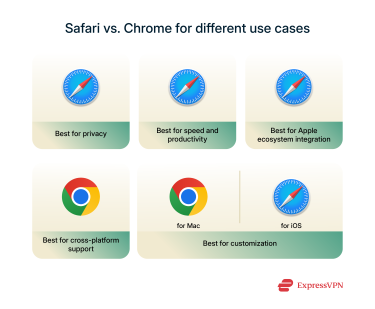
Best browser for privacy-focused users
Safari is built to work closely with macOS, and that includes taking advantage of Apple’s privacy features. It blocks trackers, limits data sharing, and follows Apple’s overall approach to user privacy.
Chrome also includes privacy tools, but as a third-party app, it doesn’t integrate as deeply with macOS settings and protections. Also, it’s a Google product, and Google is known to collect huge quantities of data about its users by default.
Best browser for speed and productivity
Safari runs smoothly on Mac because it’s optimized for Apple hardware. It uses less memory, and pages load quickly in most cases.
Chrome is fast as well, but it tends to use more system resources, which can slow things down, especially on older Macs or when you have lots of tabs open.
Best browser for Apple ecosystem integration
If you use multiple Apple devices, Safari offers features like Handoff and iCloud sync that keep everything in sync across Mac, iPhone, and iPad.
Chrome works on macOS, but it doesn’t connect to the Apple ecosystem in the same way. For a more unified experience across Apple devices, Safari fits better.
Best browser for cross-platform support
If you use non-Apple products as well as Apple ones, Chrome might be the best option for you. This is because Chrome syncs across all your devices via your Google account. With Chrome, you’re not restricted to the Apple ecosystem.
Best browser for customization
This one depends on whether we’re talking about Mac or iOS. On Mac, Chrome takes the win because it offers a huge number of extensions to customize your browser, whereas Safari’s selection is smaller. But on iOS, Chrome extensions aren’t supported at all, whereas there are some Safari extensions available.
FAQ: Common questions about Safari vs. Chrome
Is Safari safer than Chrome?
Safari is more tightly integrated with Apple’s privacy and security features. It blocks trackers by default and supports tools like passkeys for secure sign-ins. Chrome offers good protection, too, and it also supports passkeys, but it’s more focused on cross-platform compatibility and real-time threat alerts.
Should I switch from Chrome to Safari on Mac?
If you value speed, privacy, and deep integration with Apple devices, Safari may be a better fit. Chrome is still a strong choice if you rely on extensions or use different platforms. The best option really depends on your needs.
Can I use Safari extensions on mobile?
Yes, Safari supports extensions on iPhone and iPad through the App Store. The selection is more limited than on desktop, but it’s growing. Chrome doesn’t support extensions on iOS.
Why do developers prefer Chrome?
Chrome offers powerful developer tools and broad compatibility with modern web standards. It’s commonly used for testing and debugging because of its flexibility and widespread adoption across platforms.
Is Safari better than Chrome for privacy?
Safari blocks trackers, limits fingerprinting, and integrates tightly with Apple’s privacy settings. Chrome includes privacy features, but it allows more tracking by default and may require extra setup or extensions to match Safari’s protections.
Can Chrome extensions be used in Safari?
No, Chrome extensions can’t be installed in Safari. Each browser uses a different system for extensions. Safari has its own library available via the App Store, and while it's smaller, it includes many useful tools.
Is Chrome more compatible with websites than Safari?
In some cases, yes. Chrome is based on Chromium, the same engine used by many web apps, so some sites are better optimized for it. Safari handles most websites well, but certain tools or layouts may behave differently.
Which browser is faster: Safari or Chrome?
Both are fast, but it depends on the context. Safari is optimized for Apple devices and uses less memory, while Chrome can be faster on certain web apps but tends to consume more resources.
Does Safari have a built-in VPN?
No, Safari doesn’t include a built-in VPN. You can secure your browsing by using a VPN app like ExpressVPN, which works to protect your entire device’s internet traffic, including your Safari browsing.
Take the first step to protect yourself online. Try ExpressVPN risk-free.
Get ExpressVPN


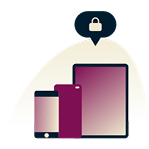
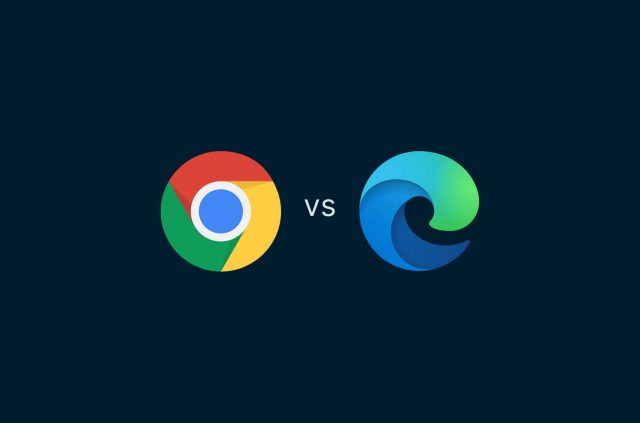
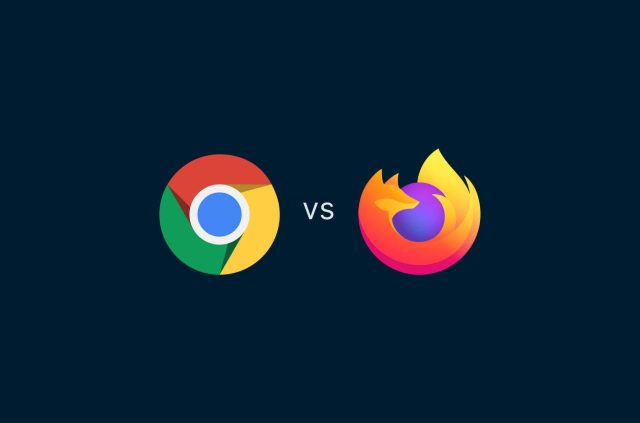
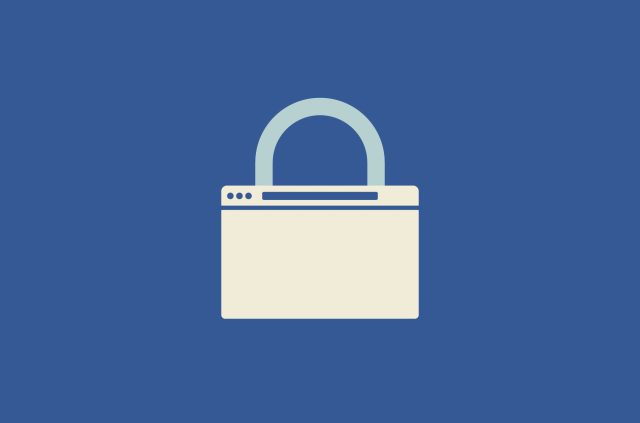
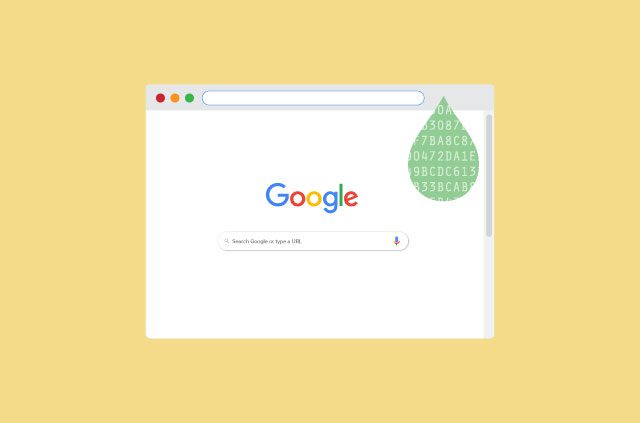
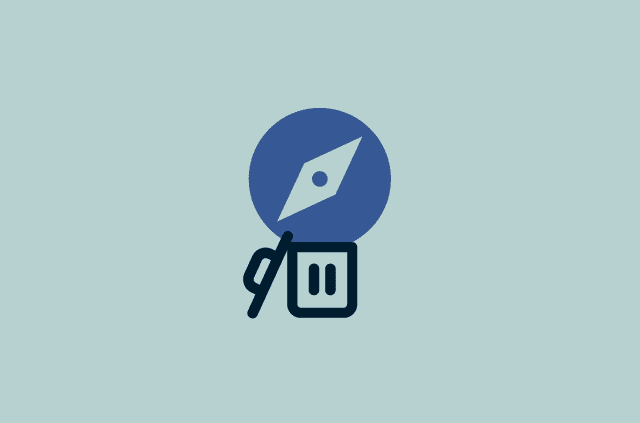
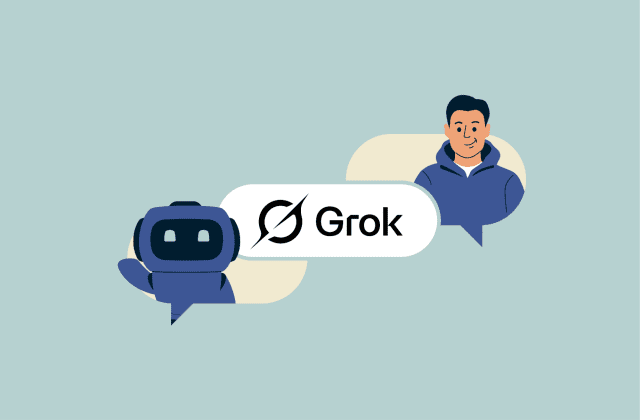
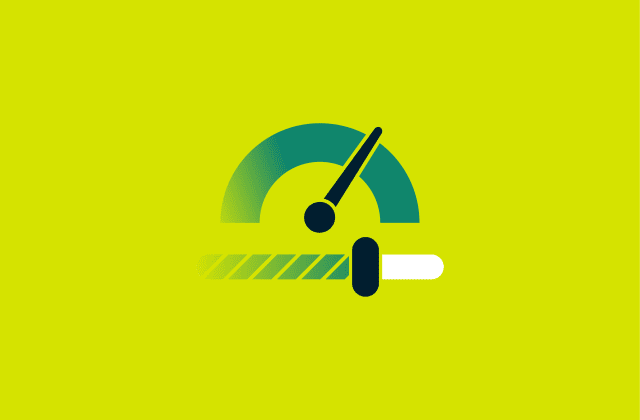
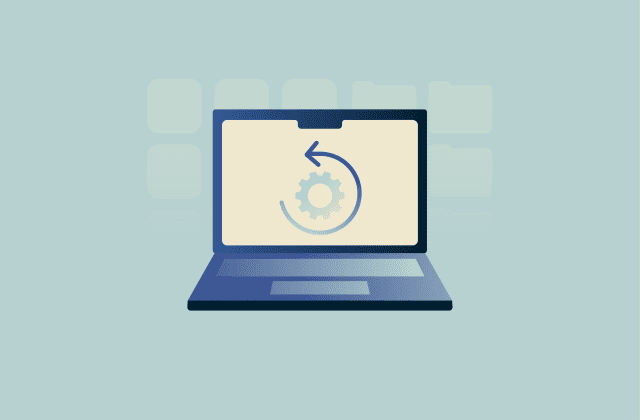
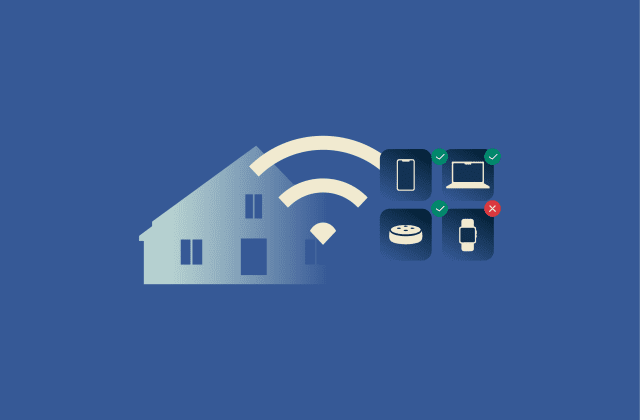
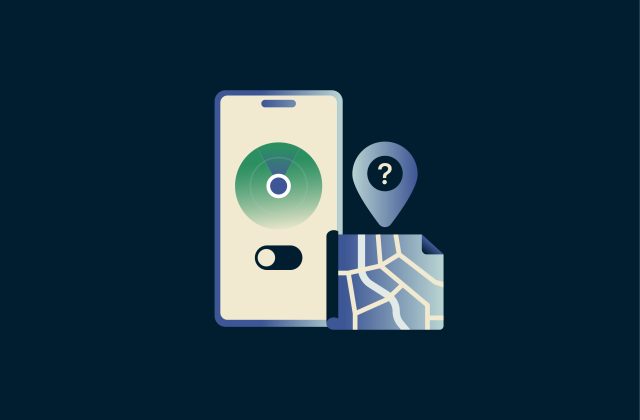
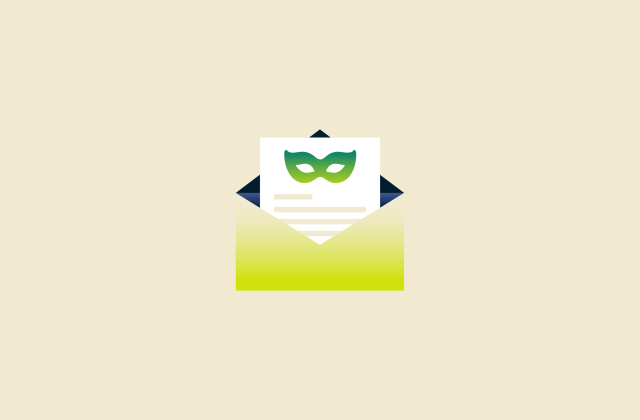







Comments
Hello sir it's kind of you help all thank you so much
I hate Google and the way they pretend to support their userd