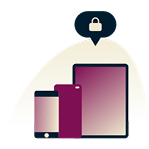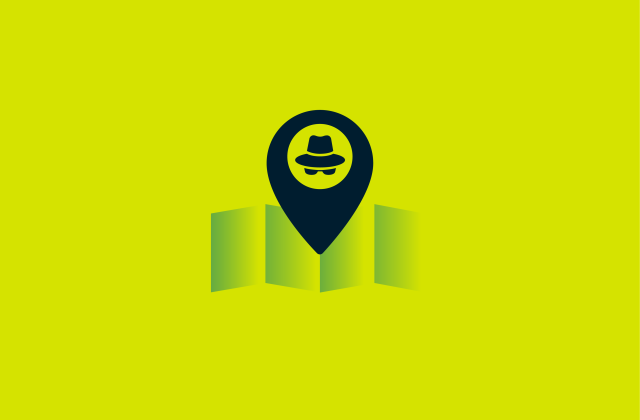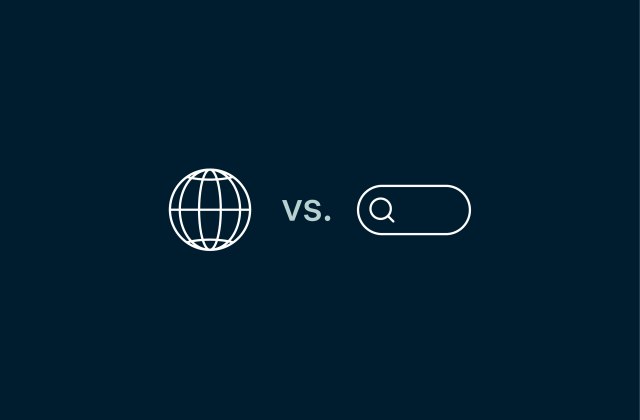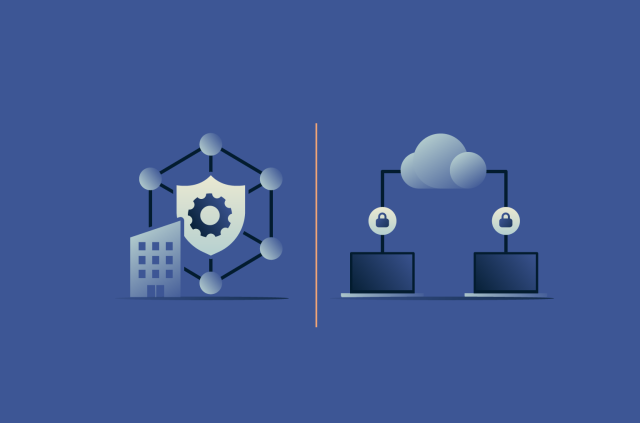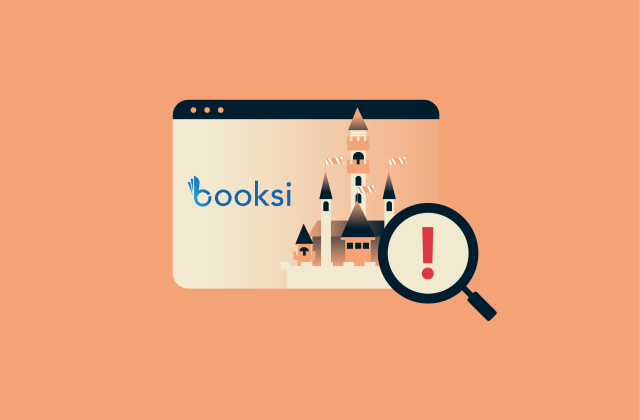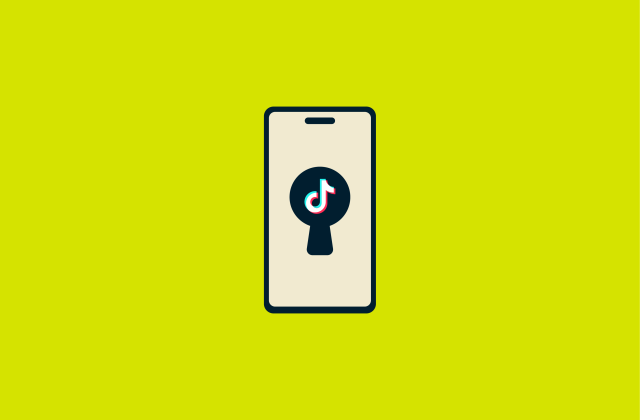How to delete an Amazon account


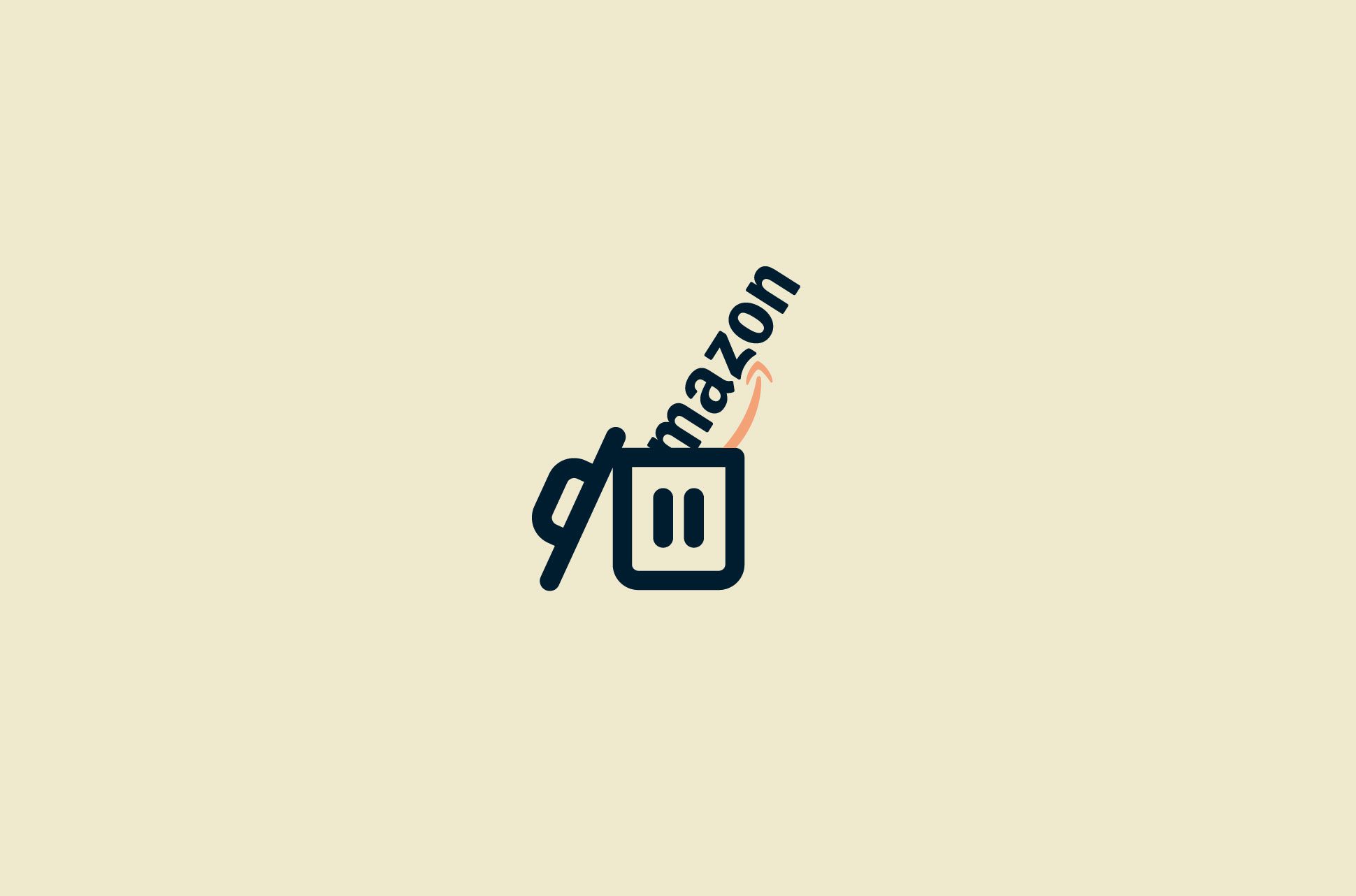
There are various reasons you might consider deleting your Amazon account. For example, you could have privacy concerns, you may want to minimize the clutter in your digital life, or maybe you simply no longer require Amazon’s services.
However, deleting your Amazon account is a multi-step process, and there’s plenty to consider before you go ahead with it. It's also important to understand what happens to your data after your account is closed.
This guide will cover everything you need to know about the topic, from pre-deletion considerations to step-by-step account deletion instructions for both desktop and mobile. Plus, we’ll discuss how your data is handled, how to troubleshoot common issues that come up during the process, and alternatives to full account termination.
Things to consider before deleting your Amazon account
Deleting your Amazon account can affect your order history, subscriptions, and access to services like Prime, Kindle, and Audible. It’s worth taking a moment to weigh up why you want to close your account against these implications before you do it.
Why you might want to delete your Amazon account
You might choose to delete their Amazon account due to growing concerns about data privacy or to escape Amazon’s surveillance ecosystem. You might also want to reduce your digital footprint or simply no longer need Amazon's various services. You may be worried about common Amazon scams and want to delete your account to avoid falling victim to them.
What happens when you delete your account
When you close your Amazon account, you won't be able to access your order history or print a proof of purchase or an invoice. This impact extends globally, affecting all linked accounts, features, and services tied to your email address and password across any Amazon site.
Deleting your Amazon account also means you'll lose access to many key features. This includes your customer profile, past reviews, and discussion posts. You also won't be able to process returns or refunds for prior orders, and all your Prime memberships across any Amazon website will be terminated.
All digital content and services linked to your account will become unavailable. This covers content like Prime Video purchases, Amazon Music playlists, and items stored in Amazon Photos. Your Audible credits and Kindle books and subscriptions will also be gone. Additionally, Amazon devices such as Echo, Fire TV, or Kindle will be deregistered from your account.
Note that Amazon keeps some information to meet legal obligations, prevent fraud, and ensure security, even after your account is deleted. This typically includes transactional data related to orders, such as your name, ordered products, order dates, shipping addresses, payment methods, and more.
The “What Happens When I Close My Account” page on Amazon’s website provides a thorough breakdown of what you can expect once your account is closed. It highlights all the services you lose access to and also the data that Amazon retains after deleting your account.
Can you get your data back after deletion?
Once you’ve permanently deleted your Amazon account, you’ll lose access to all your data and won’t be able to recover it. This is why Amazon recommends downloading data like invoices and anything you may have uploaded to their services before you request account deletion.
Step-by-step guide to deleting your Amazon account
The following guides will walk you through how to delete your Amazon account and confirm the deletion, whether you’re using Amazon on your desktop or through the mobile app.
How to delete your Amazon account via desktop
- Log into the Amazon website on your desktop browser and hover your mouse over the Account & Lists menu.
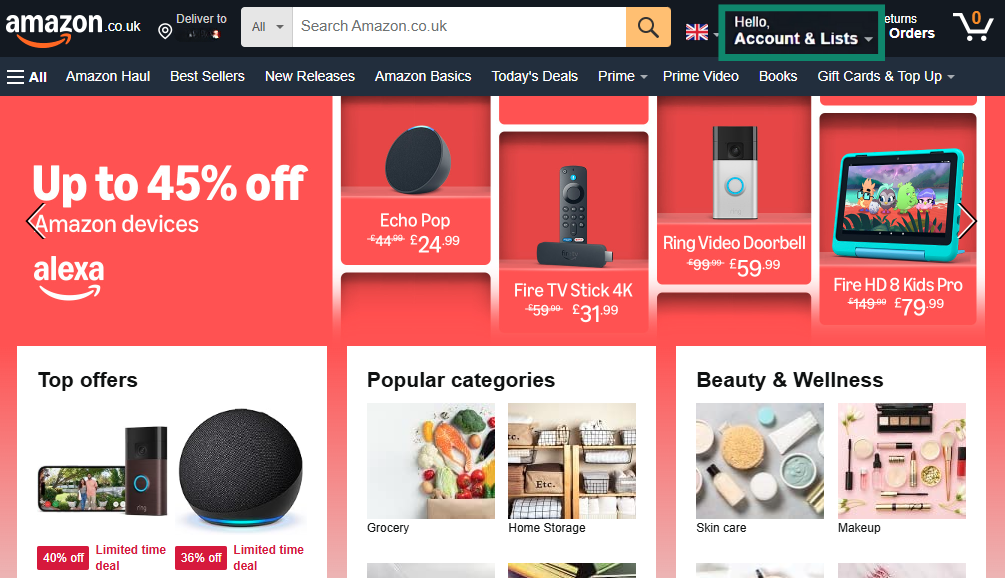
- Click the Your Account option in the Account & Lists menu.
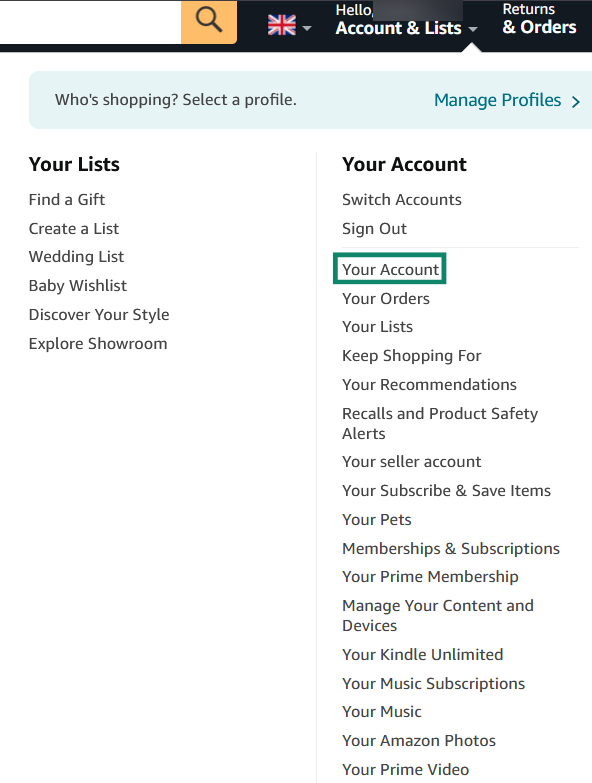
- Scroll down in the Your Account menu, and click on Close Your Amazon Account under the Manage your data tab.
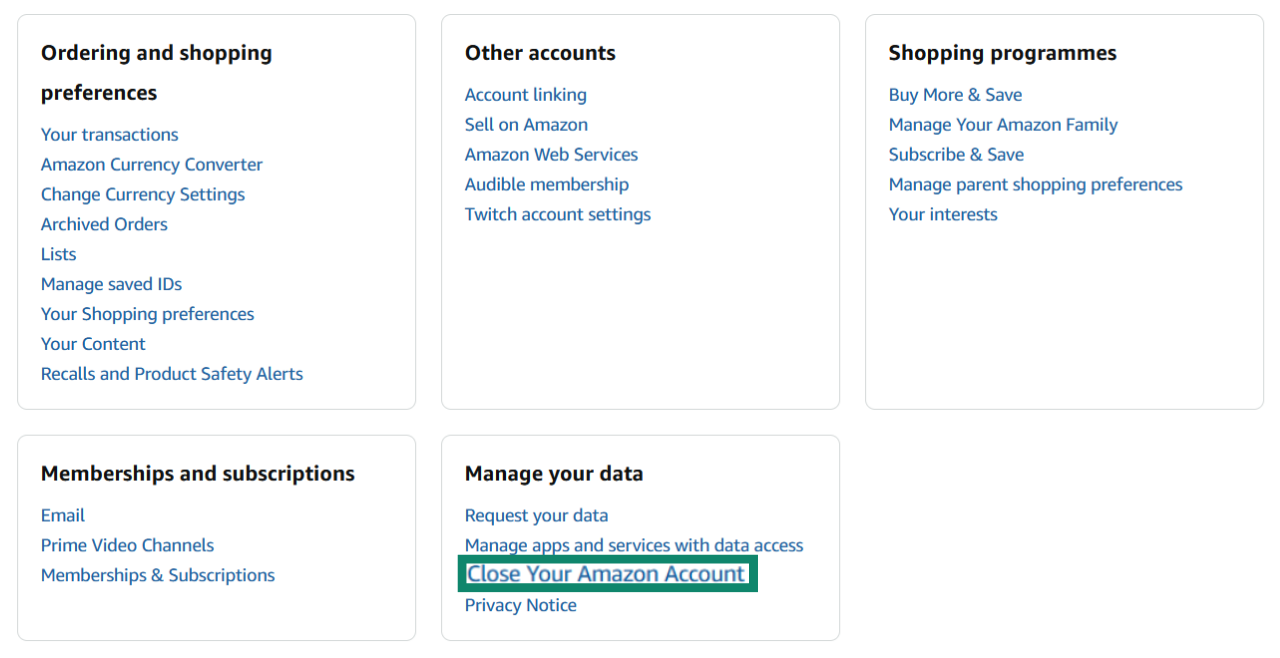
- You’ll see a disclaimer on the Close your Amazon Account page highlighting what products and services become unavailable when you close your Amazon account. Read this carefully and scroll to the bottom.
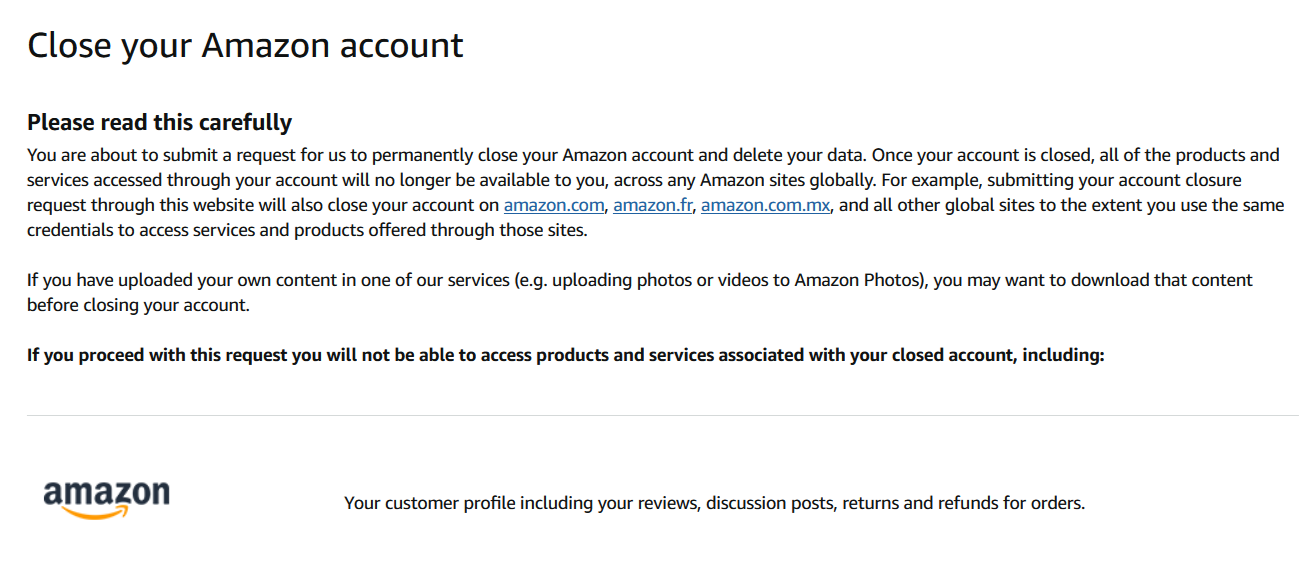
- At the bottom of the Close Your Amazon Account page, you’ll see a disclaimer highlighting that this is a permanent action. Check the confirmation box under this disclaimer and click Close my account to start the deletion process. You can choose a reason why you want to delete your account, but this is optional.
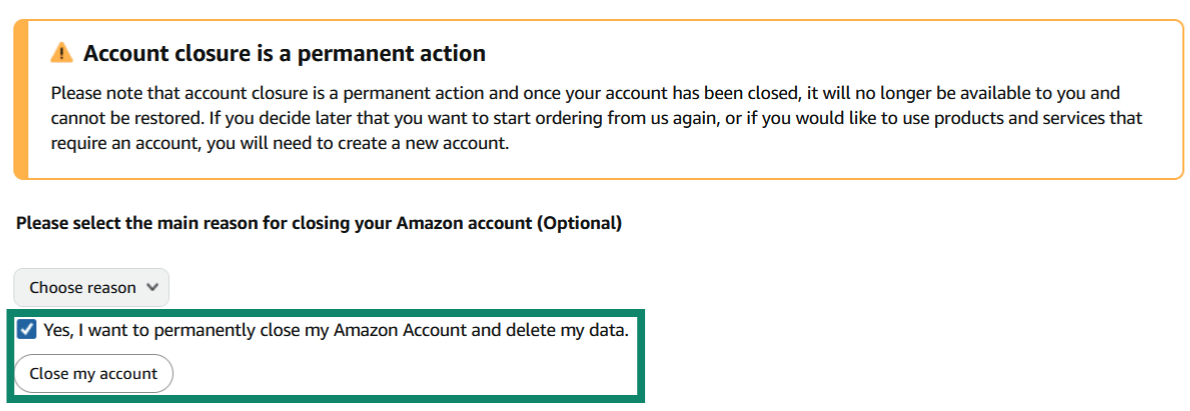
- You will now see a message saying that Amazon has sent you a text or an email to confirm your account deletion.
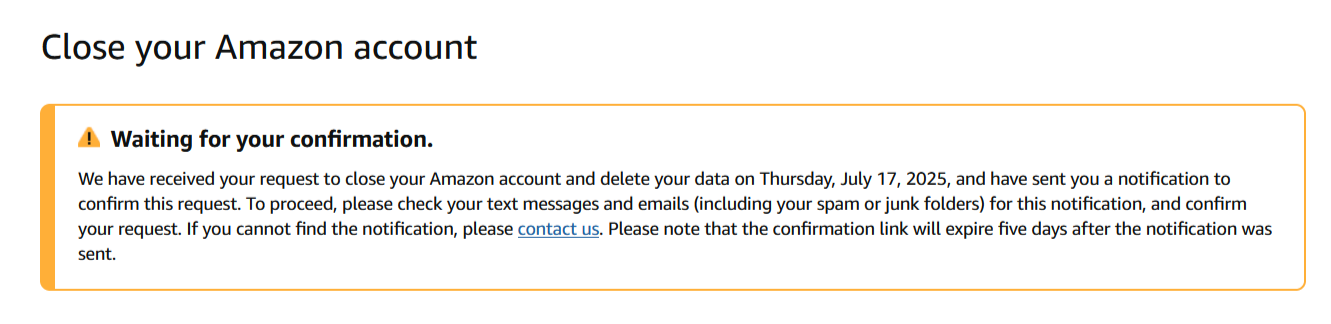
- Access your email account, open the confirmation email from Amazon, and click on Confirm Account Closure to delete your Amazon account. You can also click Cancel Request if you’ve changed your mind and don’t want to delete the account.
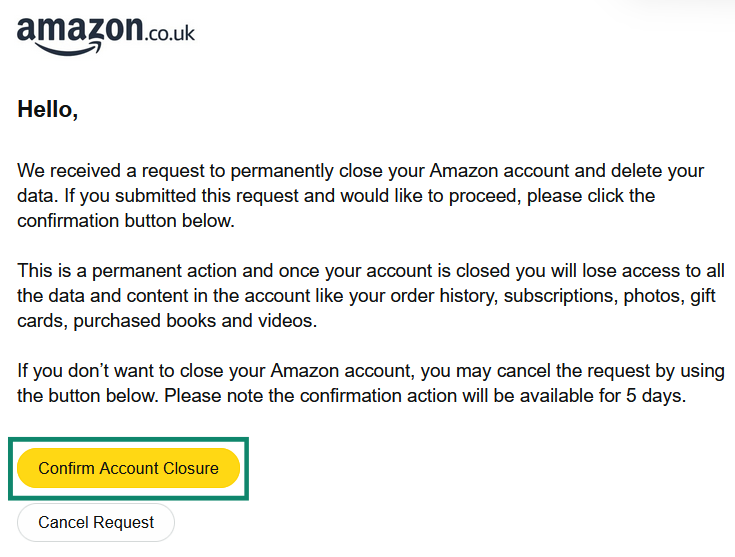
How to delete your Amazon account via the app
- Access the Amazon app on your phone and tap the user icon on the navigation menu at the bottom to access your Amazon profile details.
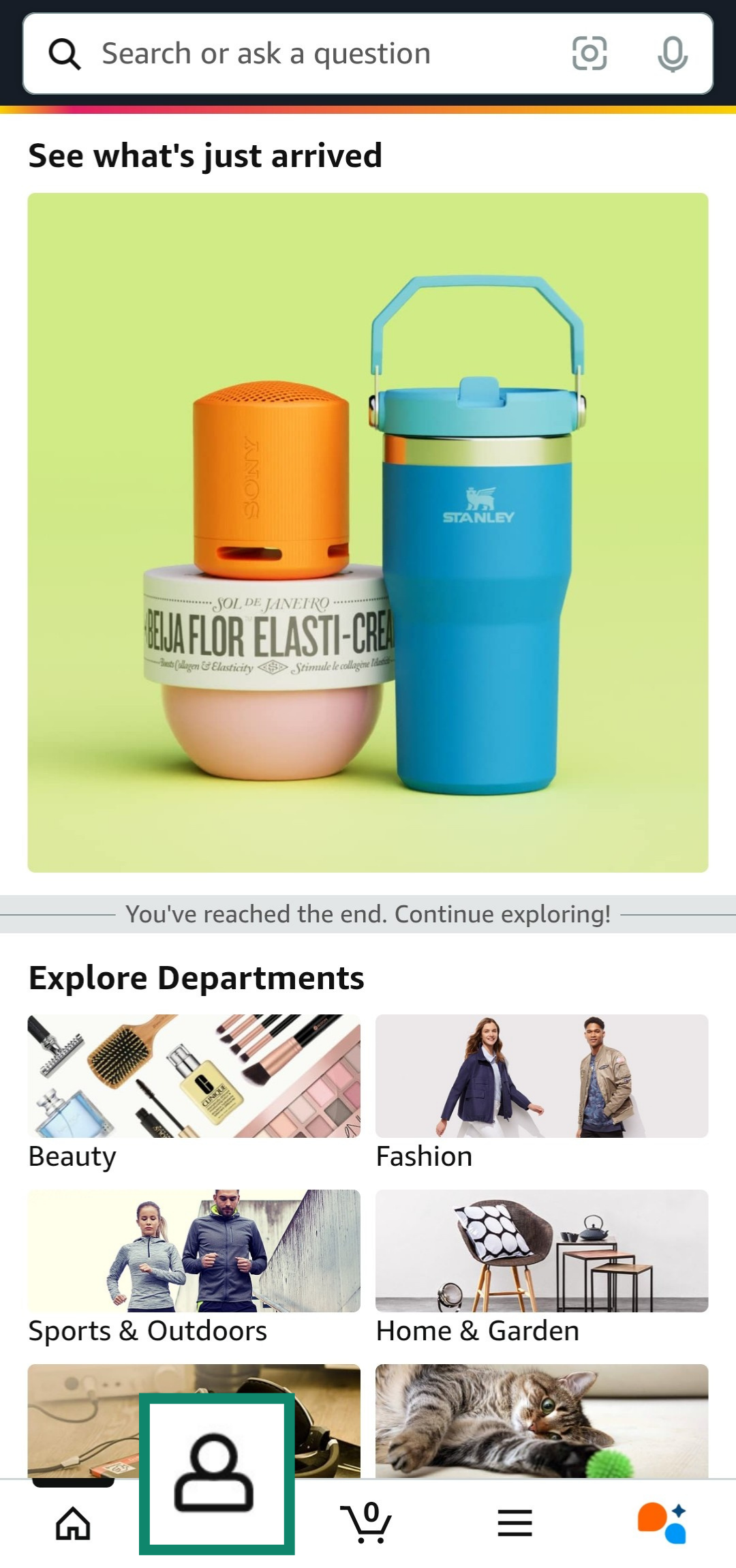
- Tap the Account button on the profile page to access the Your Account menu.
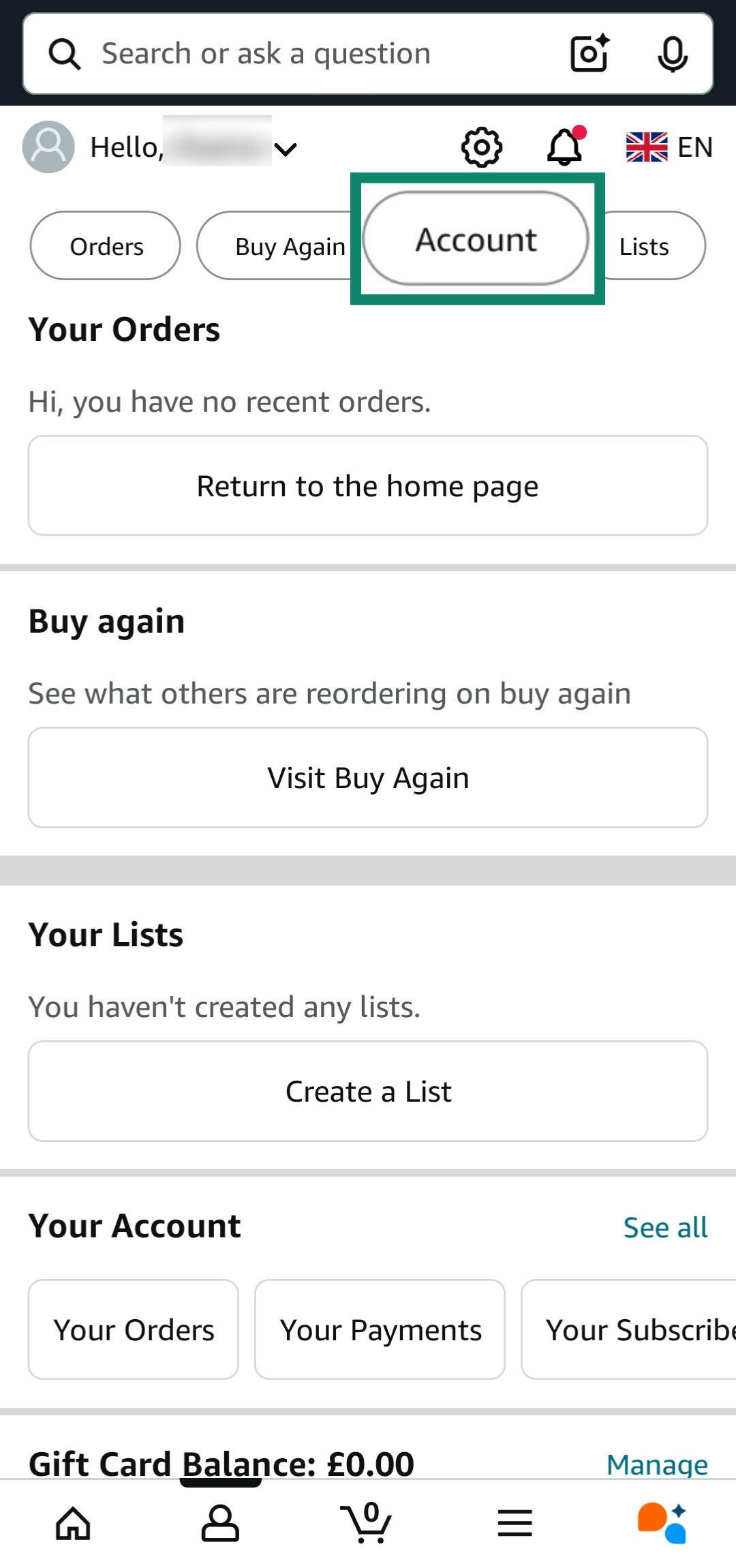
- Scroll down in the Your Account menu to find the Manage your data section, then tap Close Your Amazon Account.
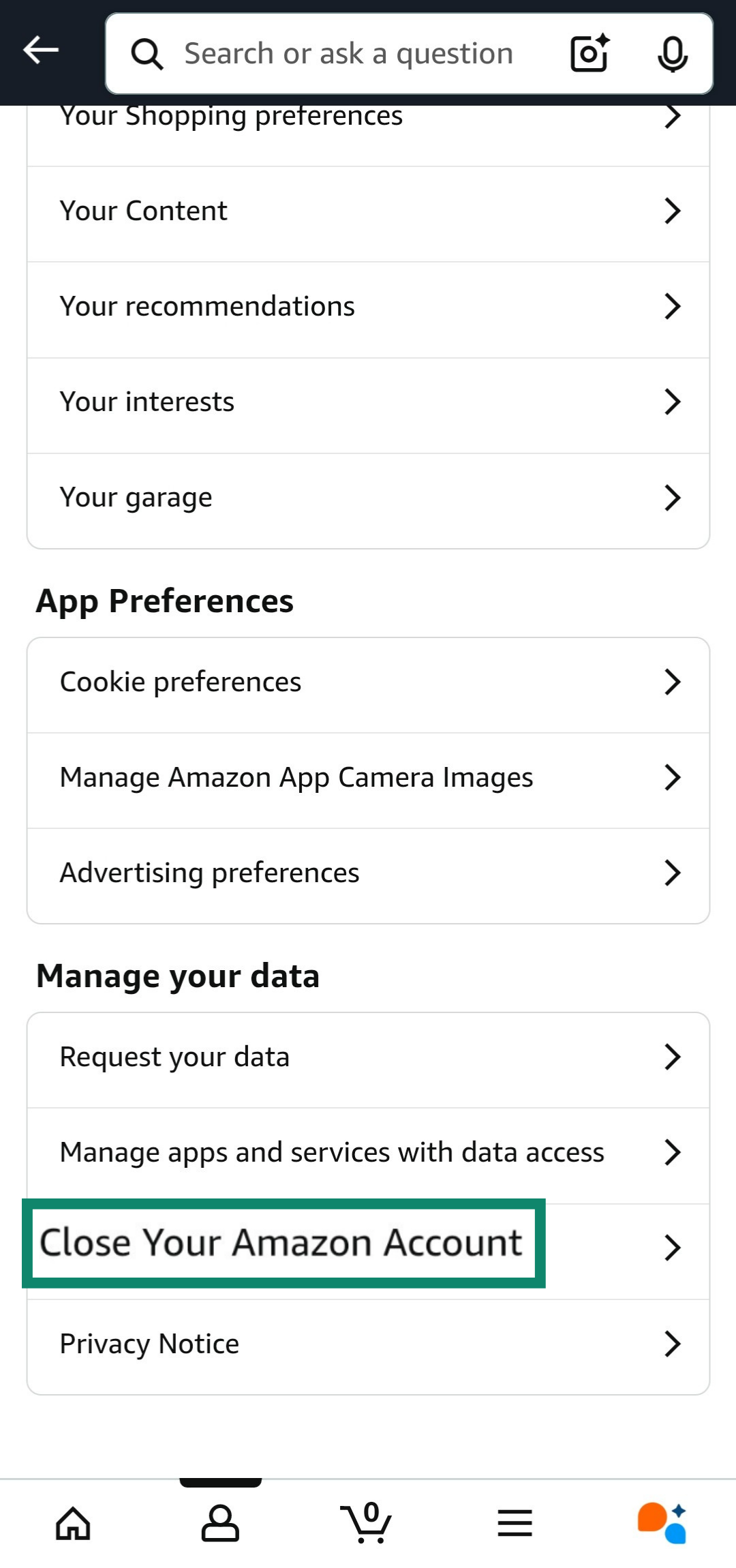
- The Close your Amazon account page will show you a disclaimer with information on what happens after account deletion and what services will no longer be available to you. Read this carefully, then scroll to the bottom of this page.
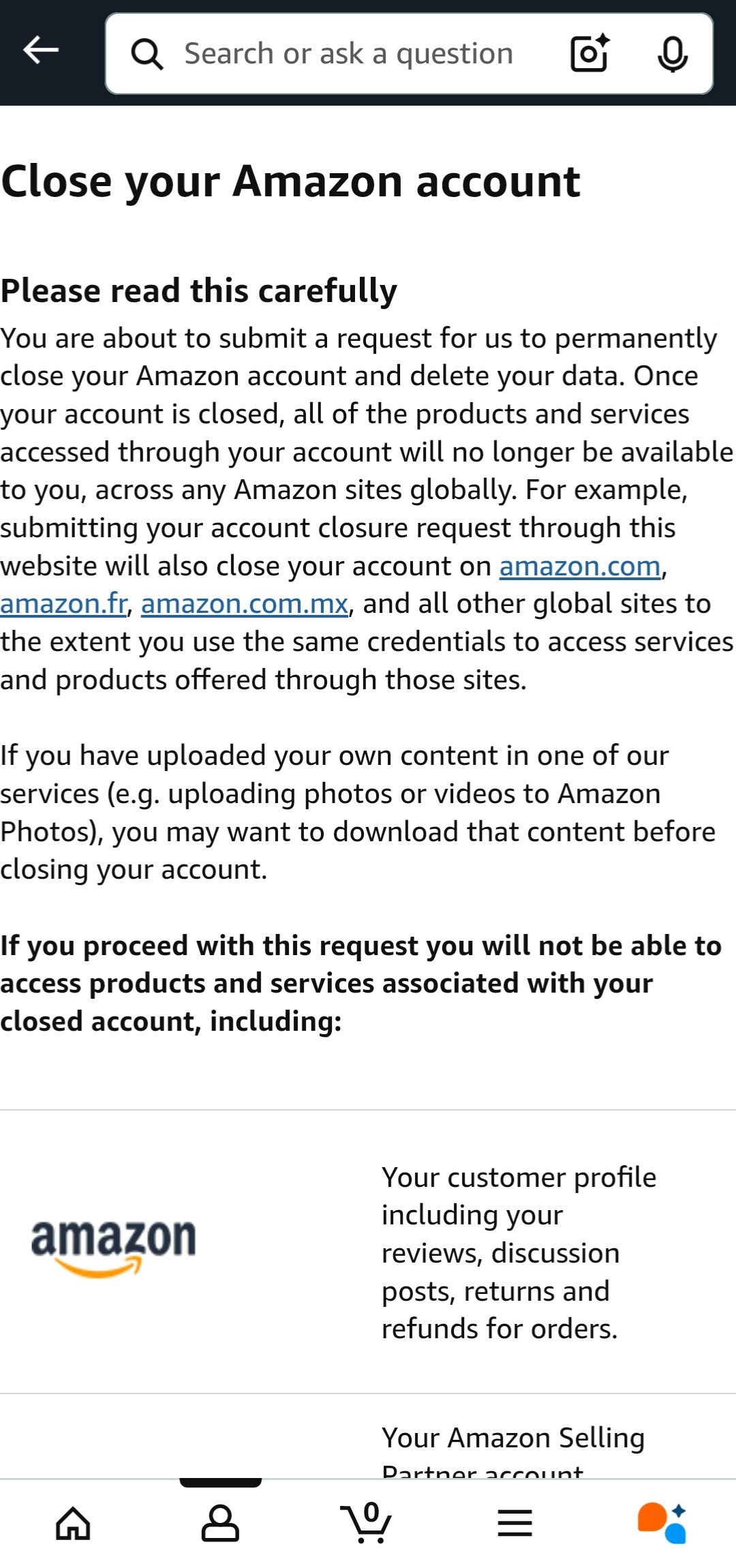
- Check the Yes, I want to permanently close my Amazon Account and delete my data box at the bottom of the page, and tap Close my account.

- You’ll see a message stating that you’ve been sent a text or an email to confirm account deletion.
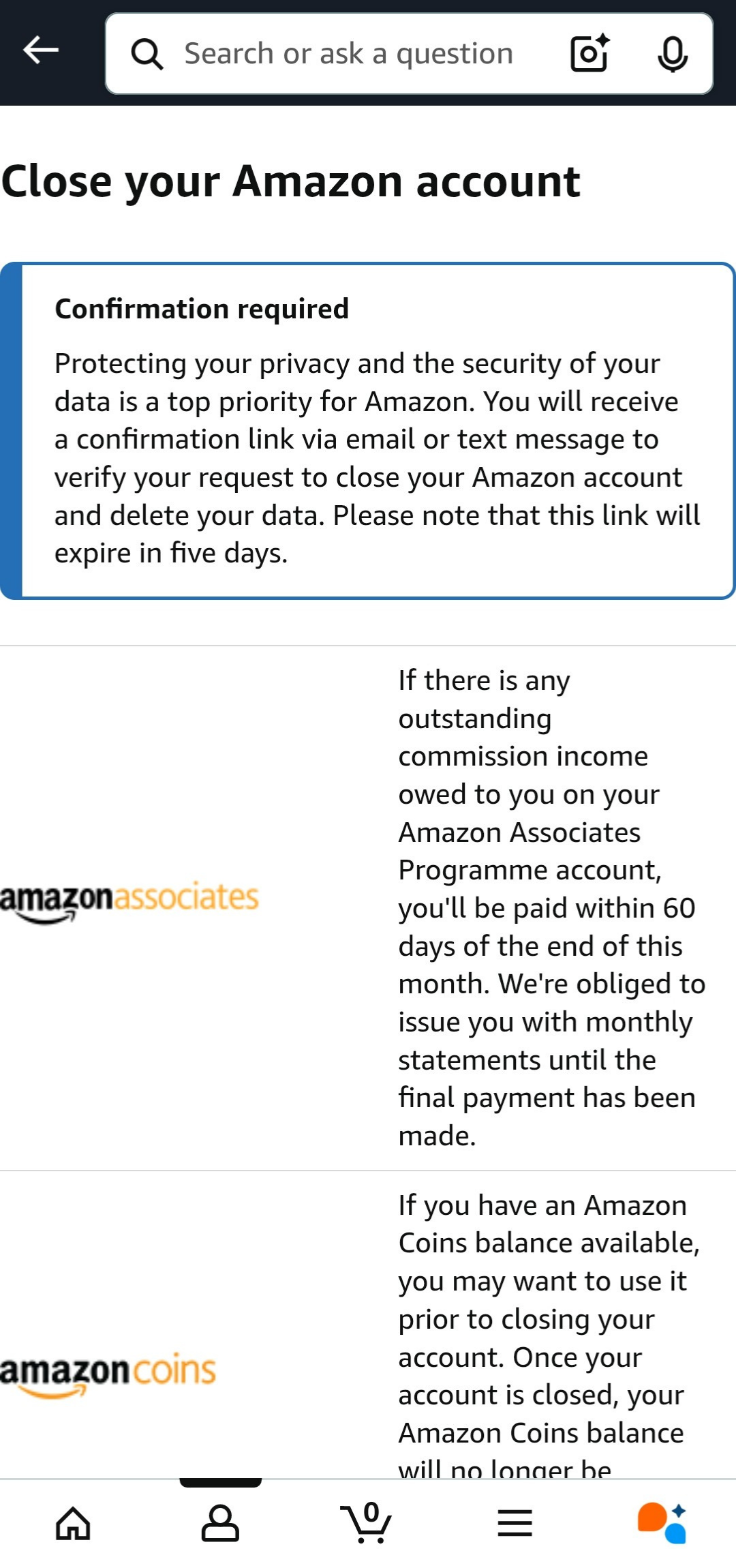
- Find the confirmation email or text from Amazon and tap Confirm Account Closure to delete your Amazon account.
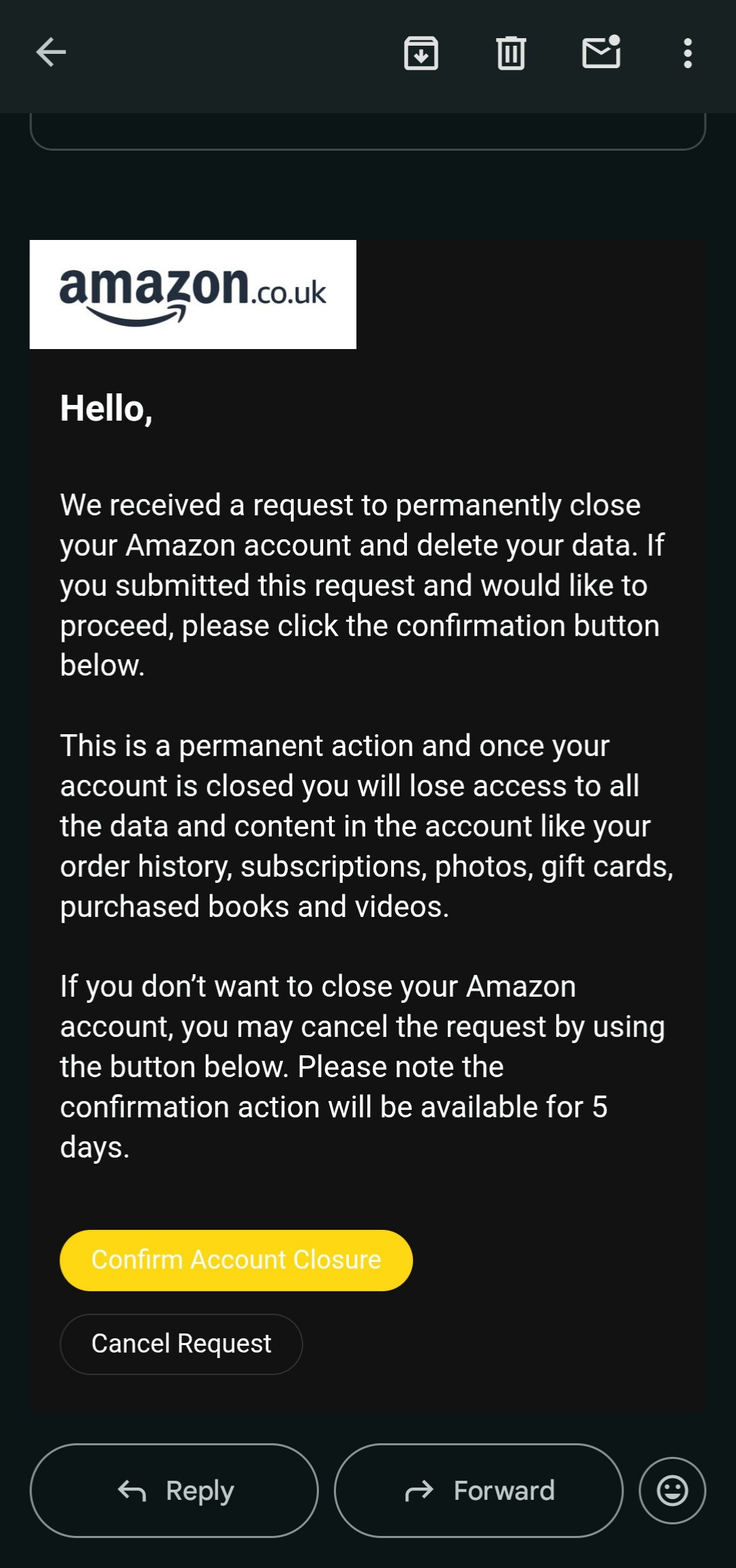
Problems you might face when deleting your Amazon account
Deleting your Amazon account is usually a straightforward process. However, you might run into the issues listed below while doing so.
What if I forgot my Amazon password?
You can’t delete your Amazon account if you forgot your password. This is because you need to be logged in to delete your account, and Amazon might ask you to enter your password again when you confirm that you want to delete your account.
To recover your password, navigate to Amazon’s login page, enter your email, and click on “Forgot Password?” when prompted to enter your password. This lets you use your email or registered phone number to reset your password.
Amazon’s ”Why Can’t I Sign into My Account” page also has helpful advice that you can follow if you need further assistance recovering your password.
I didn’t get the confirmation email; what now?
If you don’t see the confirmation email for deleting your account, check your email’s spam or junk folder, as it may have landed there. If you still don’t see it, repeat the deletion process and ensure you follow all the steps correctly.
If this doesn’t work either, you should contact Amazon’s support through live chat or by requesting a call. These contact options can be found by visiting the Customer Service section of the Amazon site, picking a topic, and selecting the “I need more help” option.
Can you recover a deleted Amazon account?
No: deleting your Amazon account is a permanent step, meaning you can’t recover it. If you wish to use Amazon or its services again, you must create a new account.
What Amazon says about reactivation
Per Amazon’s website, account deletion is permanent, and nothing can be done to recover a deleted account. So, there’s no way to “reactivate” your account once you’ve given the final confirmation to delete it.
What should you do if you change your mind?
If you change your mind before finalizing the account deletion via the confirmation email, you can click “Cancel Request” on the email and continue to use your Amazon account without issues.
Unfortunately, there’s nothing you can do once you click “Confirm Account Closure” on the final confirmation email. Your best option in this case is to create a new account if you wish to continue using Amazon.
Alternatives to deleting your account
Completely deleting your Amazon account isn't the only option if you're looking to gain more control over your digital presence. There are several alternatives that let you tailor your Amazon experience without full account termination.
Cancel your Amazon Prime subscription
If your main concern is the recurring cost of Amazon Prime, you can simply cancel that specific subscription. This allows you to keep your Amazon account for other purchases and services, but you won't incur Prime membership fees. Canceling Prime doesn't delete your entire Amazon account or your order history.
To cancel Amazon Prime:
- Log into the Amazon website and open the Account & Lists menu.
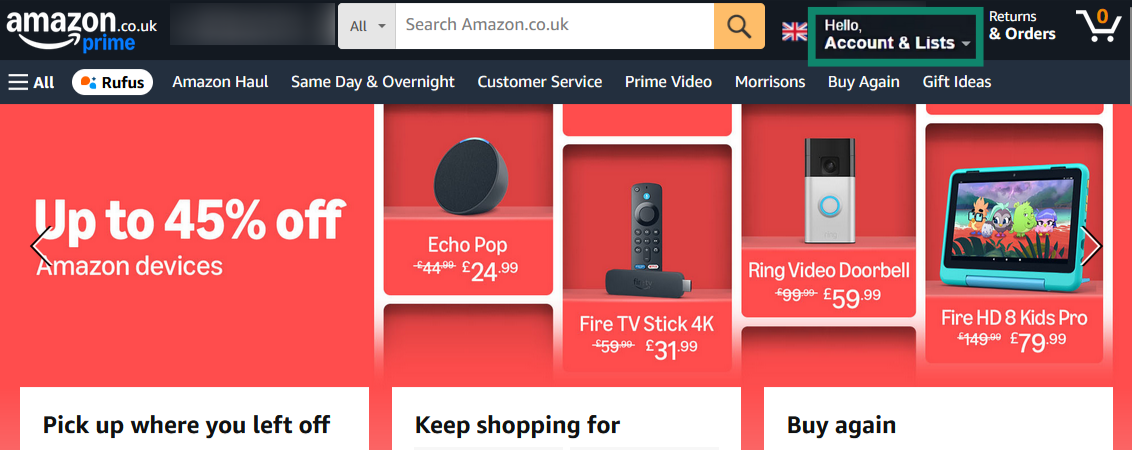
- Click on Your Prime Membership under the Account & Lists menu.
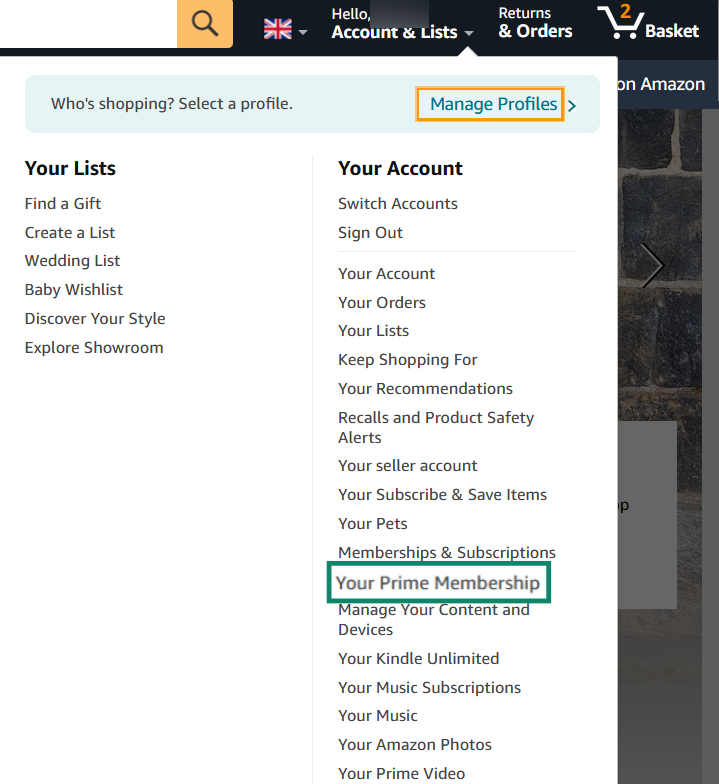
- Click Update, cancel, and more under your Prime membership information.
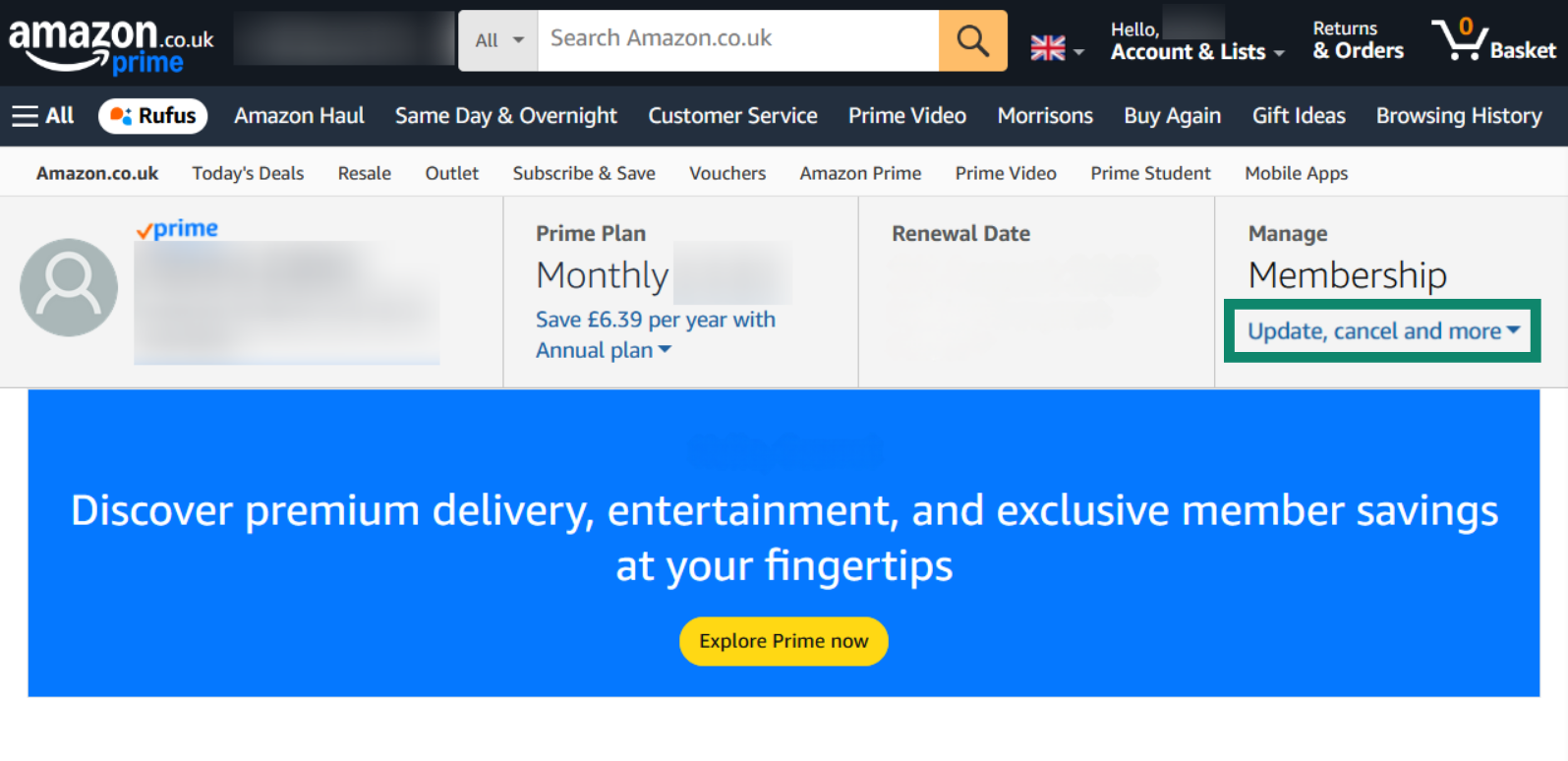
- Click the End membership button under your Prime membership information.
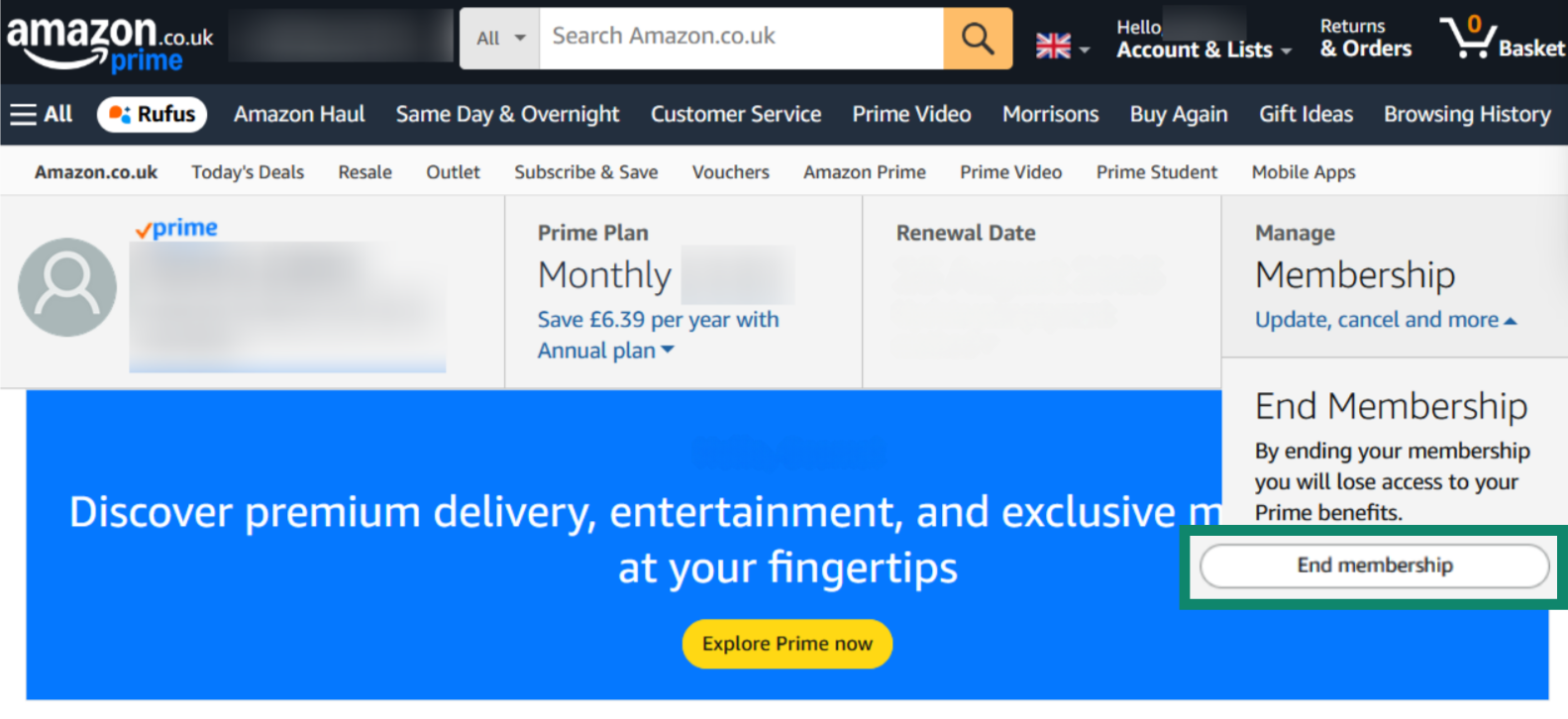
- Click on Continue to cancel when Amazon asks for confirmation.
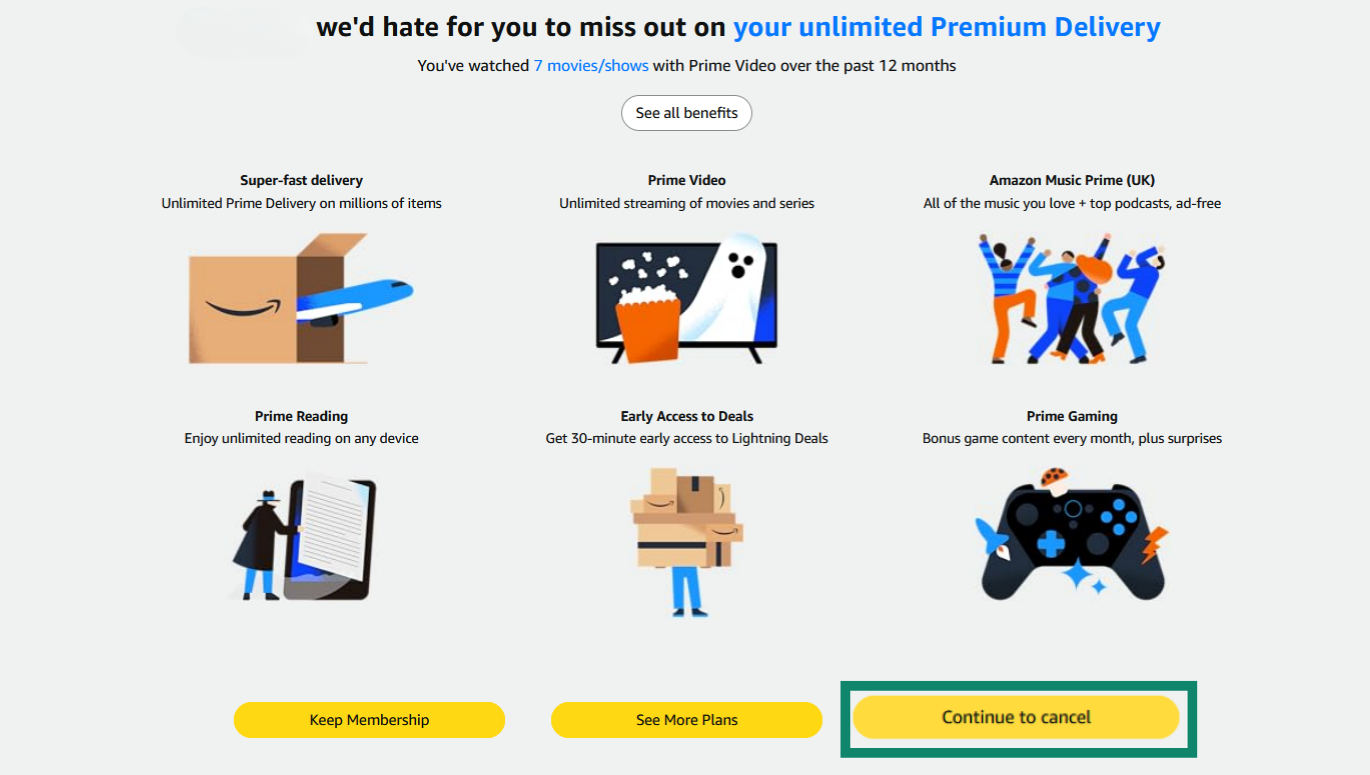
- Click the End on Date button to finalize your Prime membership cancellation.
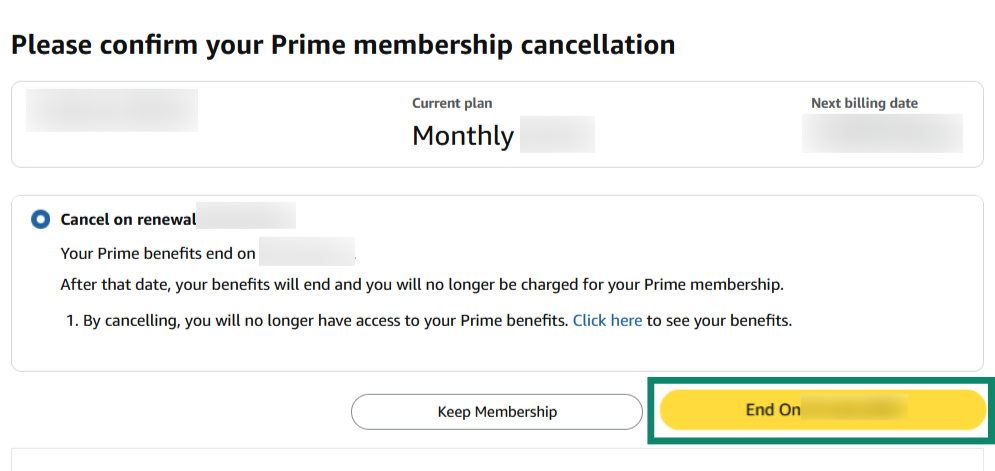
Make your account more private or secure
If privacy is your main concern, you can adjust your Amazon account settings to enhance security and limit data collection. For instance, you can adjust your advertising and cookie preferences.
The advertising preferences menu even lets you delete your personal information from Amazon’s ad systems, thus helping you take back some control of your privacy.
Here’s how to delete your Amazon ad data:
- Launch the Amazon app and tap the user icon on the bottom navigation bar to open your Amazon profile details.
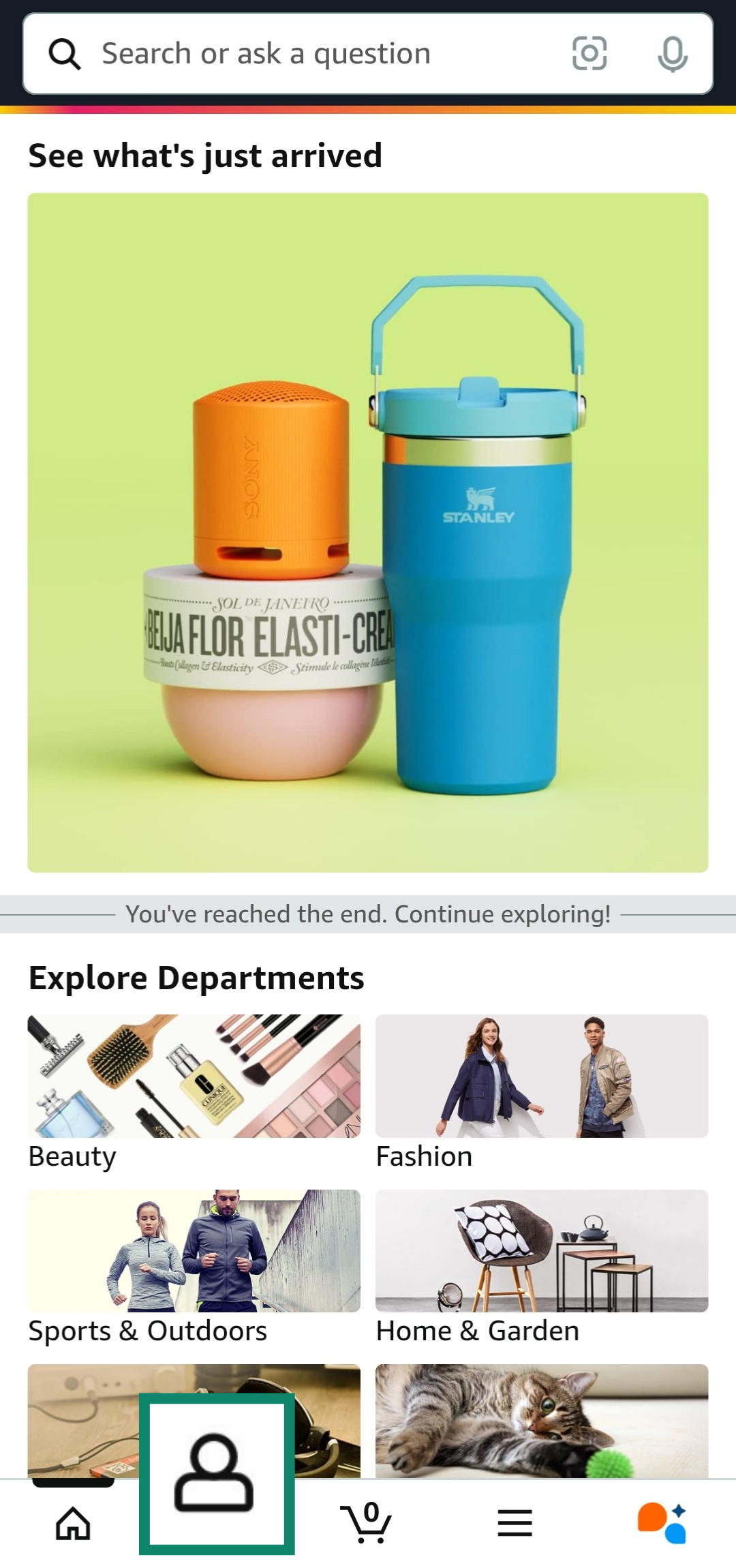
- Tap on Account to access the Your Account menu.
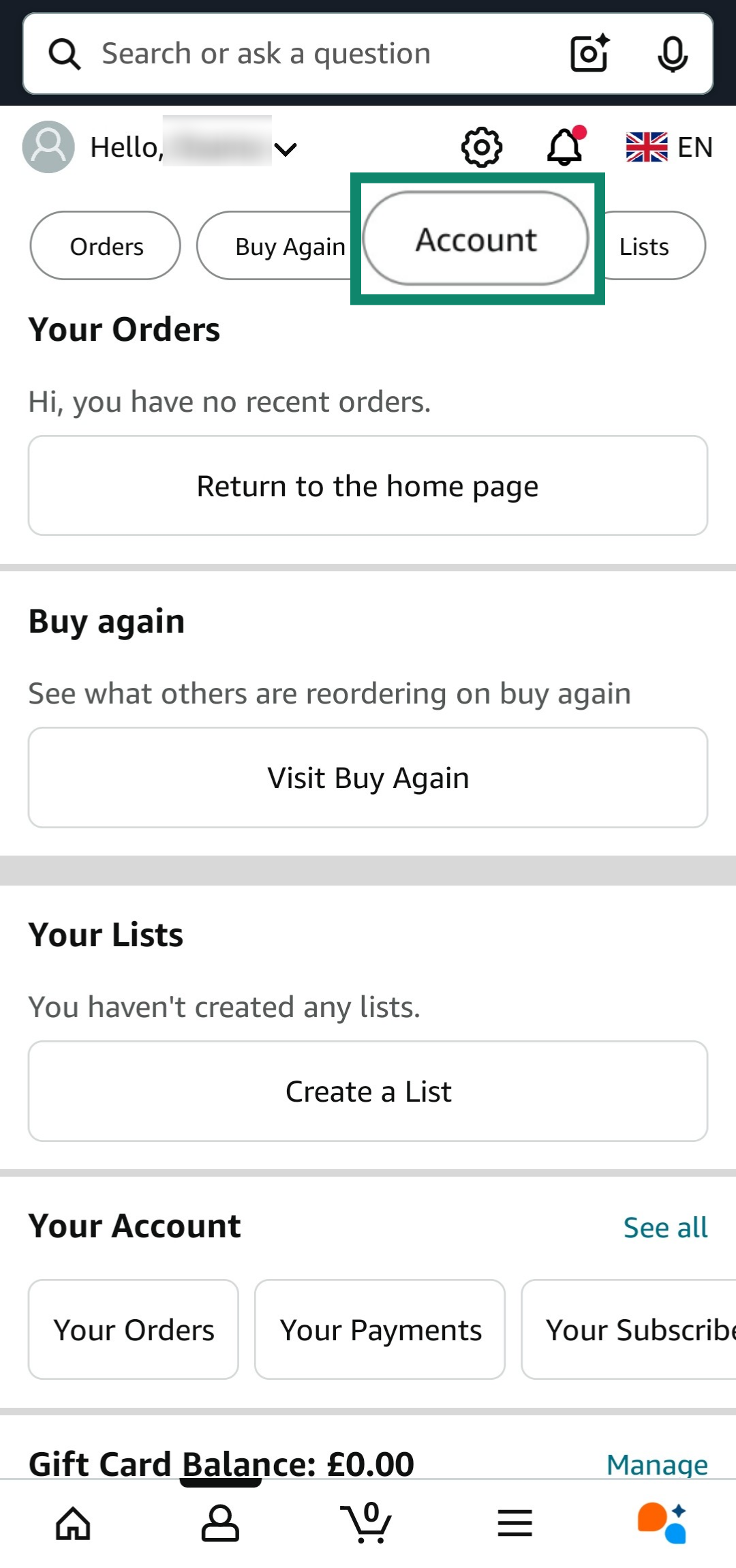
- Tap on Advertising preferences to view your Amazon ad preferences.
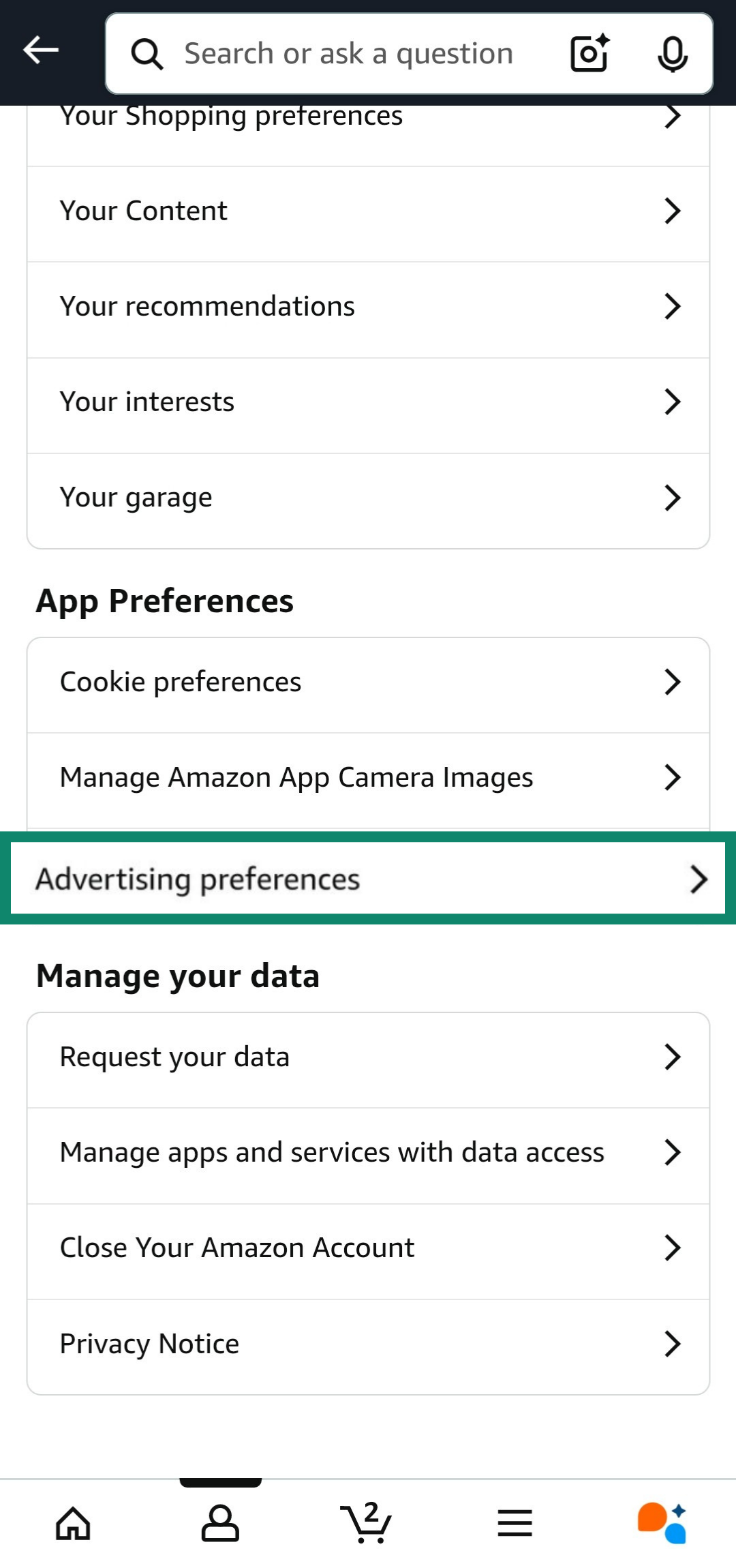
- Tap Delete ad data to start the process of deleting your information from Amazon’s ad systems.
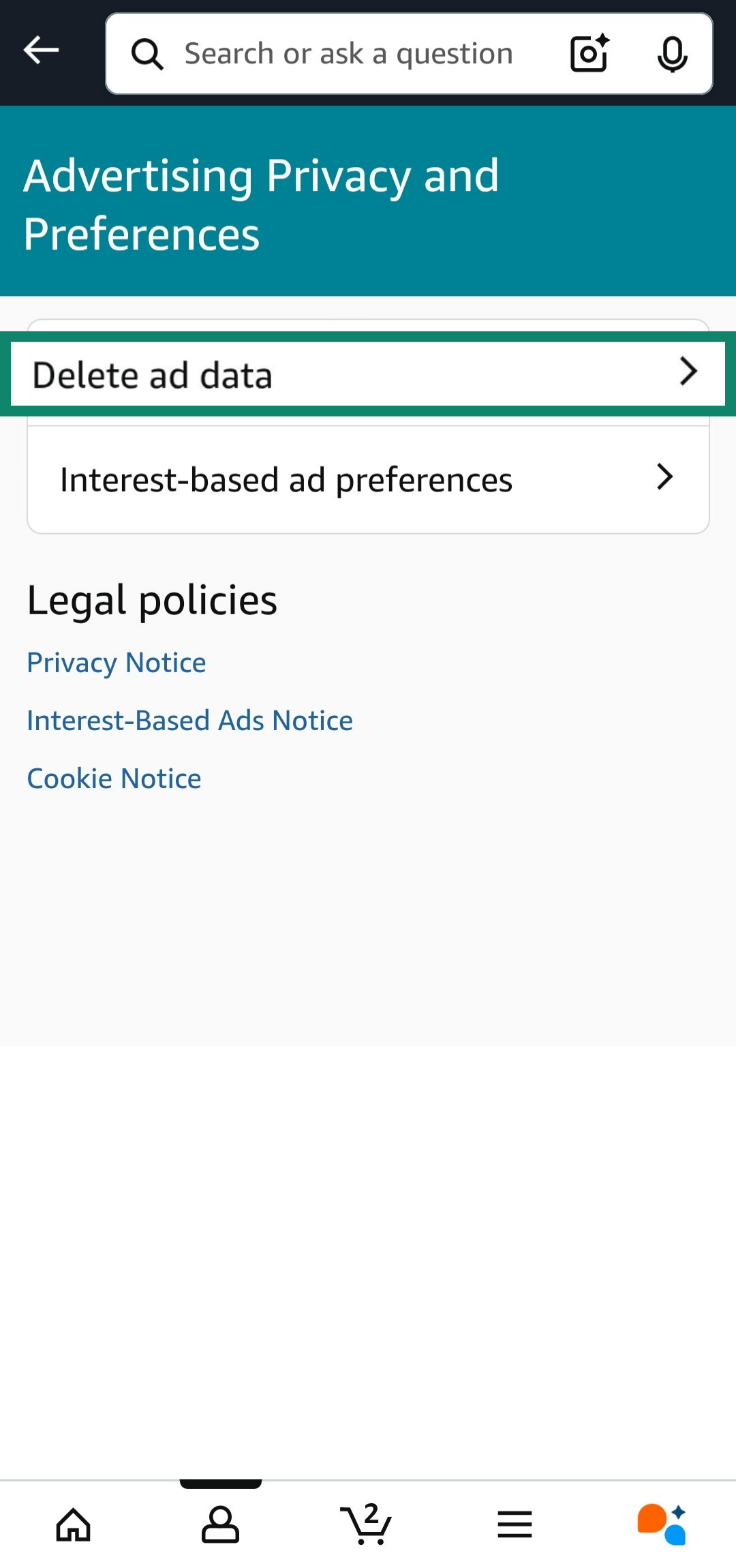
- Tap Delete ad data again to confirm the deletion of your personal information from Amazon’s ad systems.
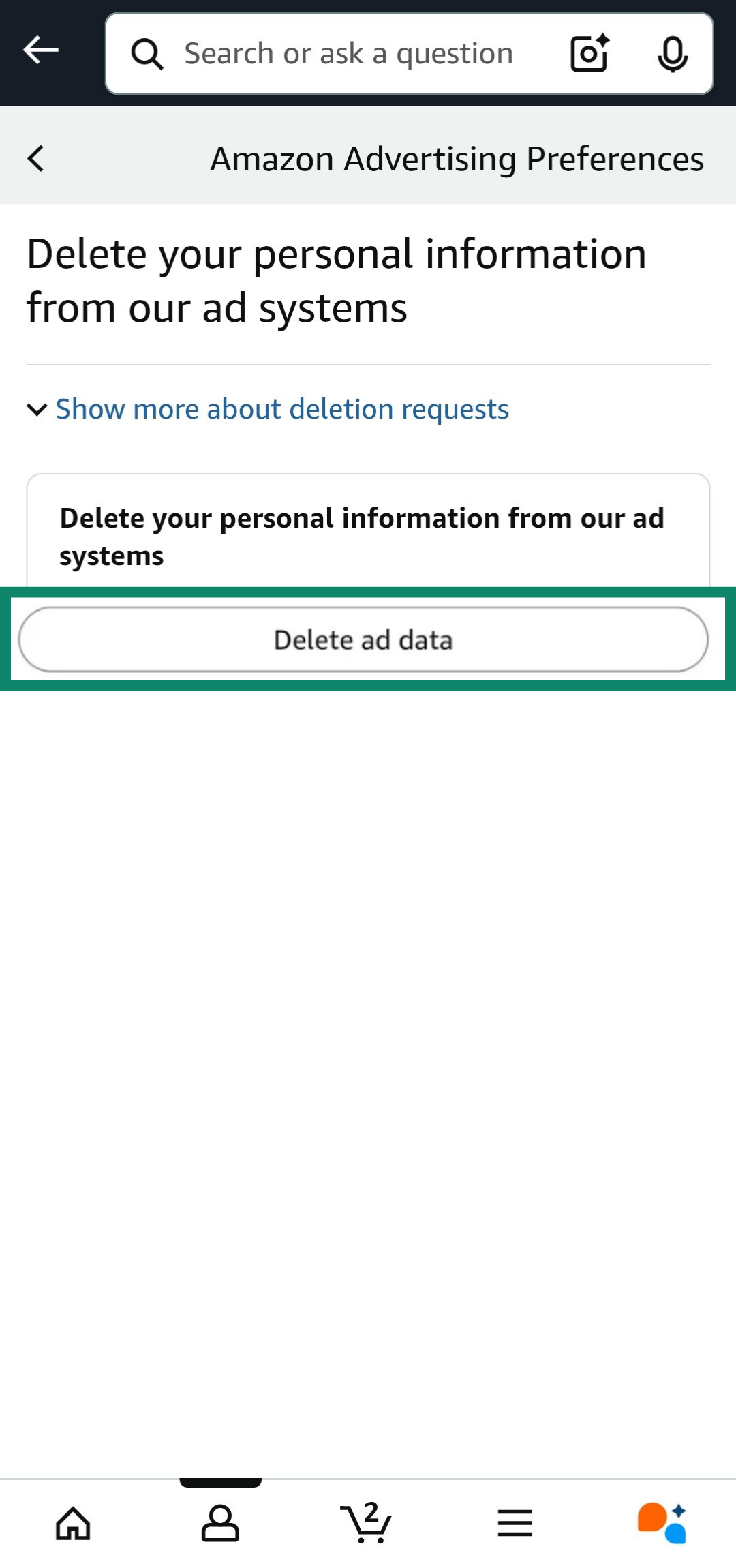
You can also use ExpressVPN to encrypt your internet traffic and mask your IP address, further protecting your online activity when interacting with Amazon and other sites. However, bear in mind that if you’re logged into Amazon, it will be able to track your activity even with a virtual private network (VPN) on.
Disable specific services instead of full deletion
Another thing you can do is limit third-party services from accessing your data on Amazon. To do this:
- Open the Amazon app and tap the user icon on the bottom to access your Amazon profile details.
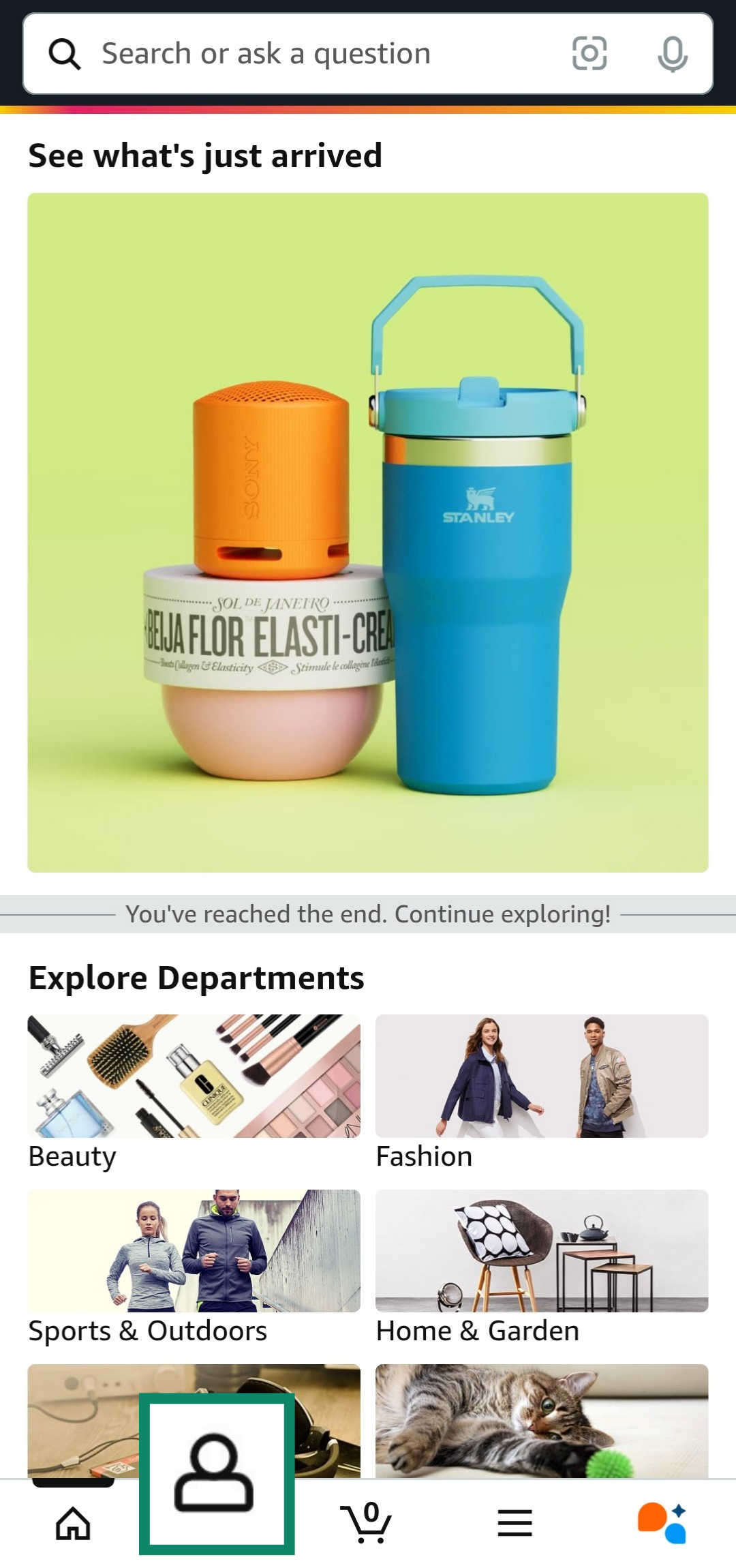
- Tap the Account button to access the Your Account menu.
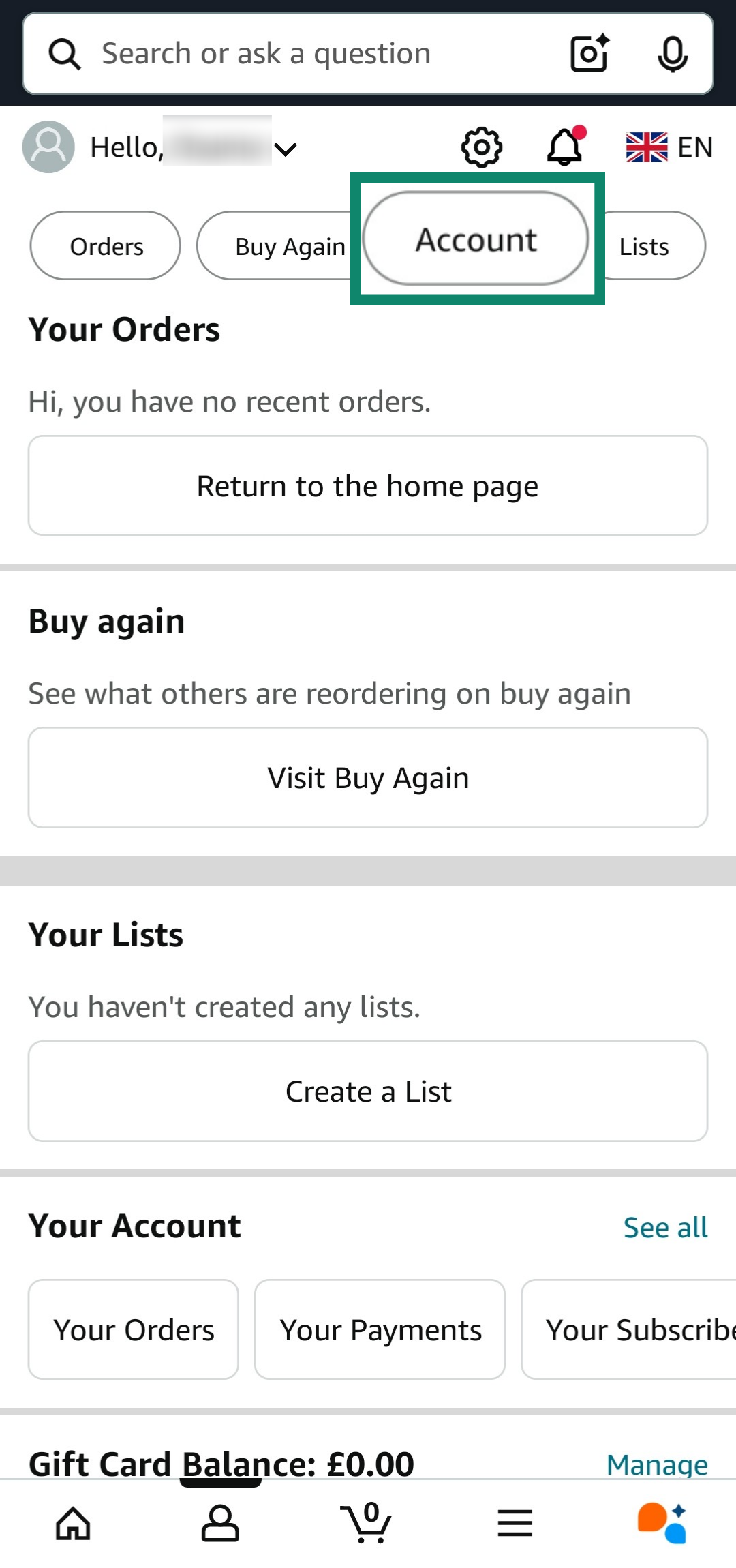
- Tap on Manage apps and services with data access to see which apps and services have access to your Amazon data.
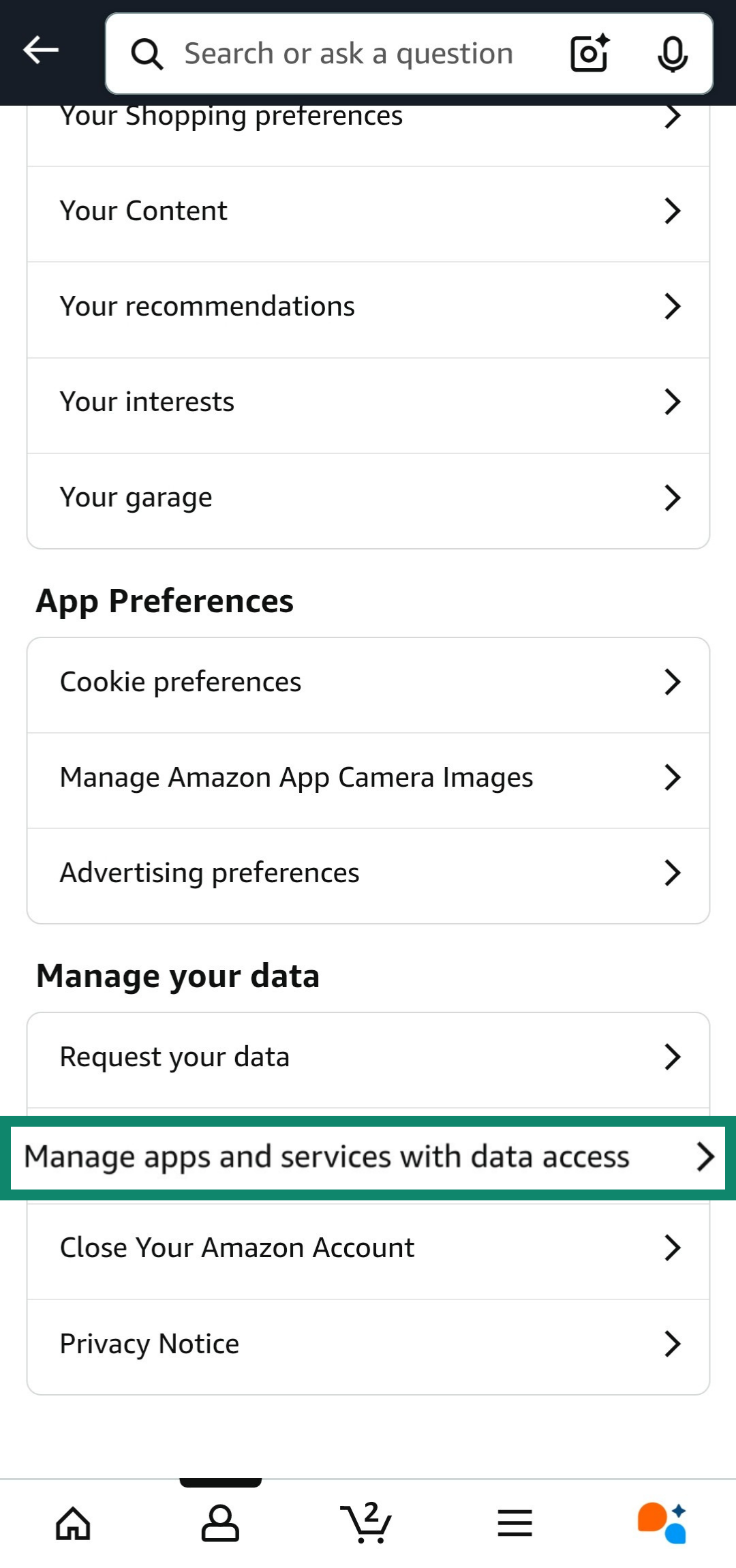
- View the list of apps and services and tap the ones that you want to revoke your Amazon data access from.
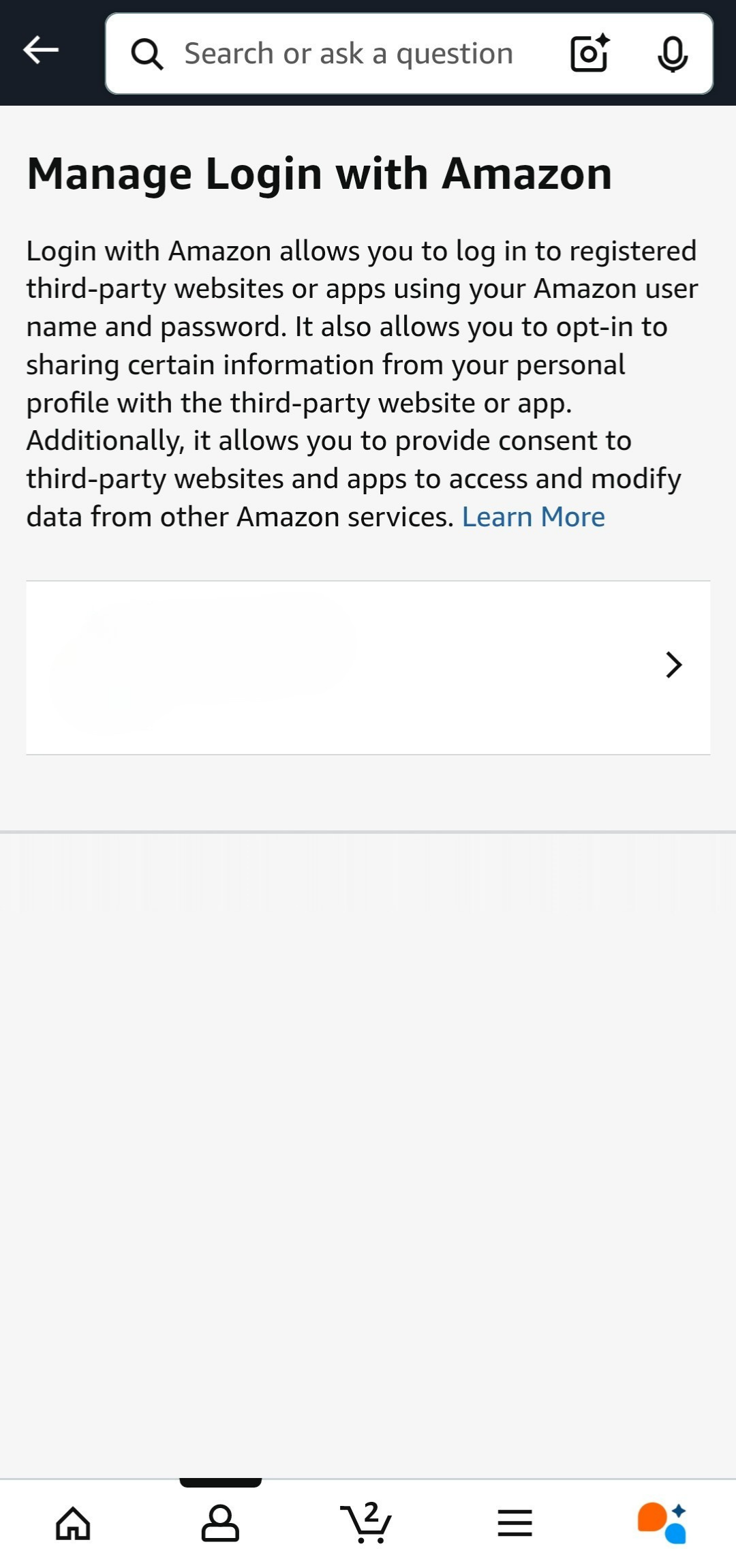
- Tap the Remove button to revoke access to your Amazon data from the chosen app or service.
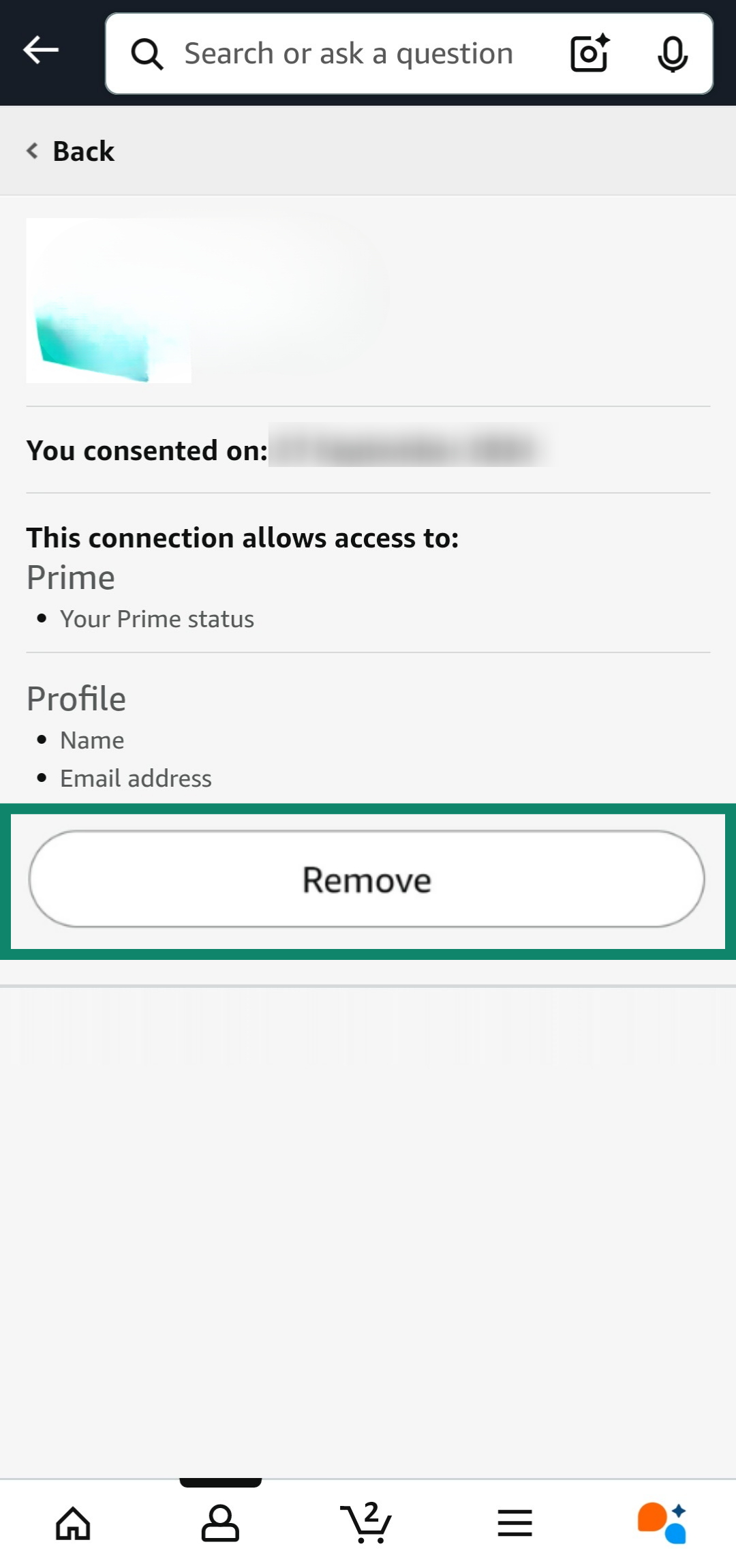
It’s also worthwhile to opt out of services like Amazon Sidewalk and delete any Alexa recordings to ensure you have as much control as you can over your data and privacy.
FAQ: Common questions about deleting your Amazon account
How do I permanently delete my Amazon account?
You can permanently delete your Amazon account through the “Delete Your Amazon Account” option that’s available under the “Your Account” menu. Remember that account deletion is permanent, so ensure you’ve downloaded and backed up any important data from your Amazon account before doing it.
How long does it take to permanently delete your Amazon account?
The process of deleting your Amazon account doesn’t take any more than a few minutes to get through. Also, deletion is usually instant once you’ve confirmed account closure via the final email from Amazon, so make sure you’ve thought everything through before undergoing the process.
Does deleting your Amazon account remove all your data and history?
While you won’t have access to your data and history after deleting your account, it’s worth noting that Amazon retains some of your data. This includes data that it has to keep to meet legal obligations, such as customer names, purchased products, VAT information, and more. Amazon may also keep limited personally identifying information after account closure.
Can I delete my account and create a new one?
Yes, you’re allowed to create a new Amazon account once you’ve deleted the old one. Simply visit the Amazon website, and you should be able to make a new account using the same details.
What happens if I deregister my device from my Amazon account?
Deregistering a device from your Amazon account disconnects it from all your Amazon services. You only need to do it if you’re selling your device to someone else, trading it in for another device, returning it for a replacement, or switching to a new Amazon account.
Can I delete my Amazon account without logging in?
No, you must be logged into your Amazon account in order to start the deletion process. If you’re unable to log in due to a forgotten password, you can reset it to log in and start the deletion process.
What happens to my Amazon orders and subscriptions after deletion?
You will lose access to all your Amazon order details and subscriptions once your account is deleted. This is why it’s worthwhile to download any important information relating to your orders before account deletion, in case you need it later.
Can I recover my Amazon account after deletion?
No, there’s no way to recover your Amazon account once it’s been deleted. This is why it’s important to download anything you may need later, like invoices for any previous orders.
Take the first step to protect yourself online. Try ExpressVPN risk-free.
Get ExpressVPN